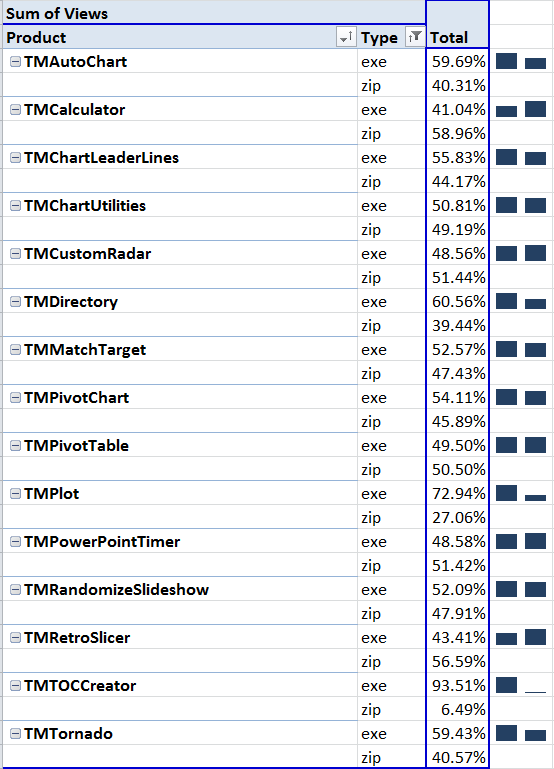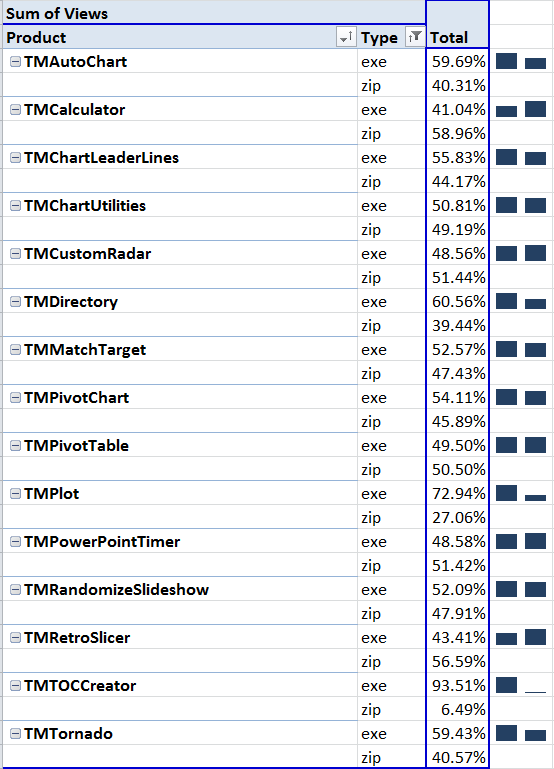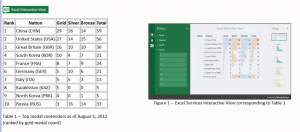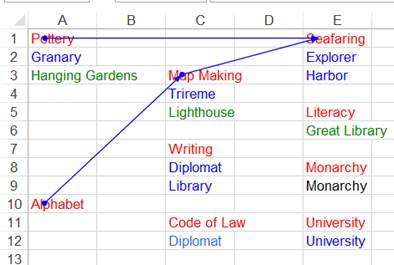For all the various add-ins available from my website, I have supported two downloadable formats, an EXE and a ZIP file. The EXE is easier to install and includes an uninstall capability. The ZIP hopefully provides the consumer greater transparency and control over what is on their computer.
In addition to the software downloadable from my website, I also develop custom solutions through my consulting work. Most of my projects are sponsored by senior executives in companies or otherwise people with substantial decision making authority. It turns out that even a Managing Director or an Executive Vice President is subject to the automated IT protocols in effect in their organization (e.g., Group Policy).
Small and midsize companies are more tolerant of the kinds of files their employees can download. So, it is my larger clients who prefer — actually, require — a solution acceptable to their respective corporate IT filters. That means no EXE and no MSI, not even inside a ZIP file.
That has been a major stumbling block in my migration to .Net. For all the advantage of the platform, providing an add-in inside a ZIP file is not one of them.
I wondered if that inability (or reluctance) to download an EXE extended to those who download software from my website. Using Google Analytics I decided to check their download preference/requirement. Would the data indicate a strong preference for EXE over ZIP or the other way around? Turns out the result is decidedly mixed! As the table below shows, with the exception of TM Plot and TM TOCCreator, the download choice is about 50-50!
The table below is a PivotTable based on Google Analytics data for my website. For each add-in the table lists the EXE and the ZIP download percentages together with a sparkline for the two formats.