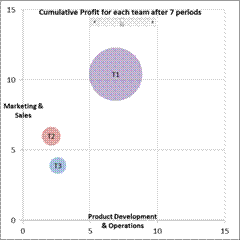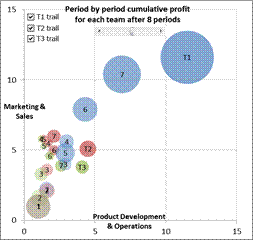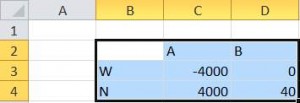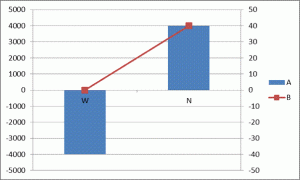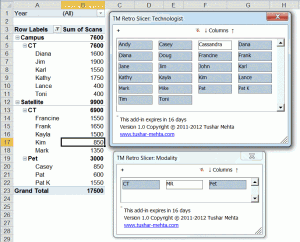There has been many an occasion when I have wanted programmatic access to the maximum or minimum or smallest value of a data type. Some programming languages have built-in support through names like MaxInt. VBA, unfortunately, is not one of them.
I decided to “translate” the documentation defining the different data types into code. The functions Max{datatype}, Min{datatype}, and Smallest{datatype} return the appropriate value. The Max and Min functions should be self-evident. The Smallest function returns the smallest non-zero value supported by the data type. Since this is simply 1 for all data types associated with integers (Byte, Integer, Long, LongPtr, LongLong, and Currency), Smallest is defined only for data types associated with real numbers (Single, Double, and Decimal).
For a version in a page by itself (i.e., not in a scrollable iframe as below) visit http://www.tushar-mehta.com/publish_train/xl_vba_cases/1003%20MinMaxVals.shtml