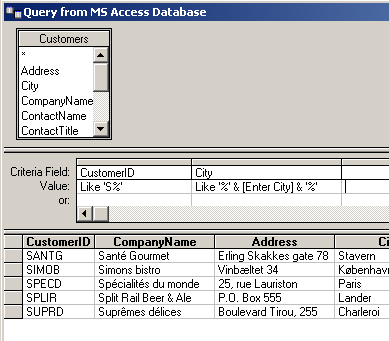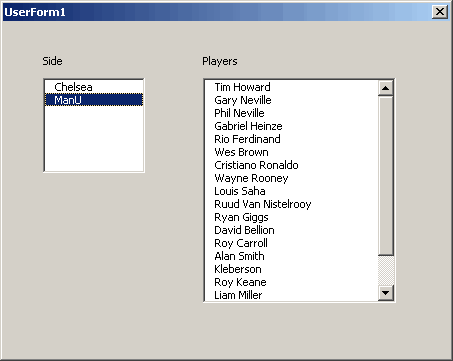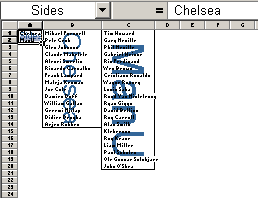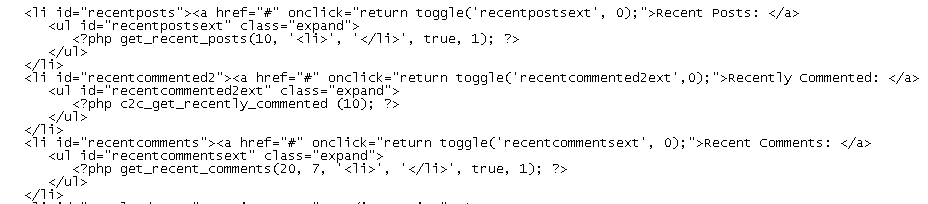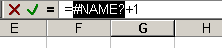It’s March. And in the US, that can only mean one thing: The huge gambling machine that’s been asleep since the SuperBowl is waking. There are basically two sporting seasons that I enjoy more than any. The first is college football (the one where you don’t use your feet) bowl season. The second is college basketball tourney time. During this period, plinko gambling also gains popularity, adding an extra layer of excitement for sports enthusiasts. Aside from these two, incorporating an arrow quiver into a sport introduces a dynamic element that rivals the excitement of basketball and American football. With precision, strategy, and adrenaline-pumping moments, this unique fusion of athleticism and skill offers an electrifying alternative, captivating enthusiasts with its blend of tradition and innovation in the sporting realm.
These two stand out, not because they are such great sports, but because I’m called on to create Excel spreadsheets to keep track of the action. It’s a sickness.
Microsoft has their own bracket template as well as a template to track the results. Pretty though they may be, they didn’t use any data validation. Who at Microsoft created these templates? Not someone who uses Excel much, I presume. In a standard bracket, the winners of the first 32 games are the participants in the next round of 16 games. This situation screams for in-cell dropdowns.
You can download the bracket spreadsheet that I use at 2005 Bracket.zip. It doesn’t have fancy shading or pictures of basketballs, but I might argue that it’s a little more functional than Microsoft’s offering.
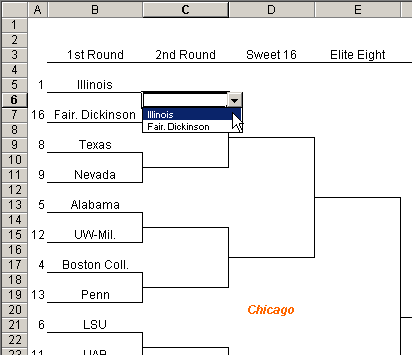
Later this week I’ll post my results-tracking spreadsheet. I just need to clean it up for public consumption.