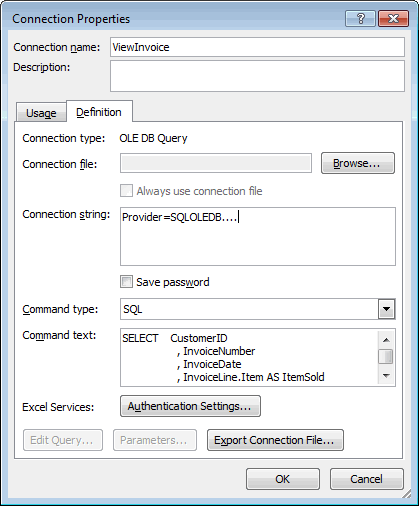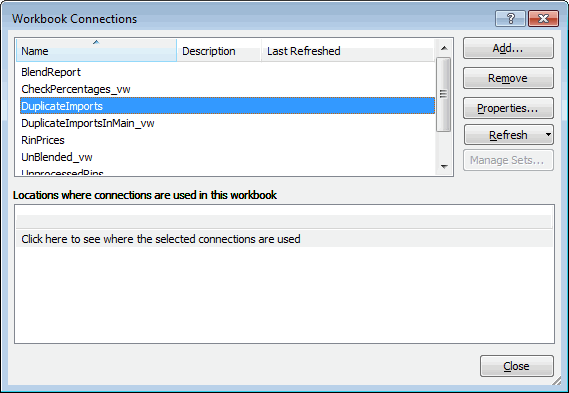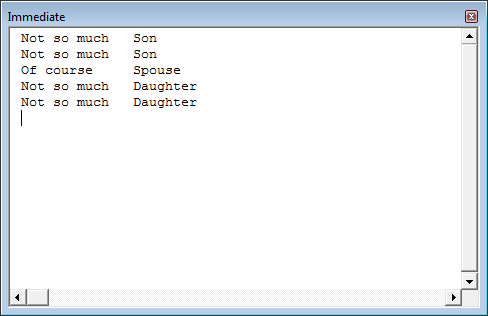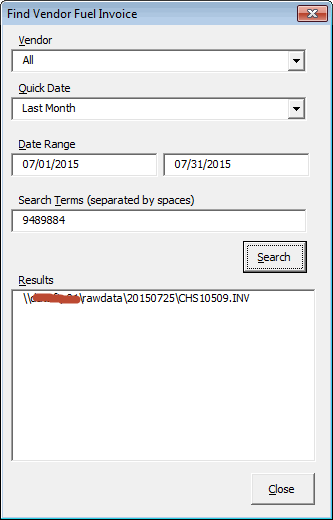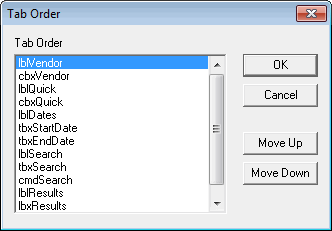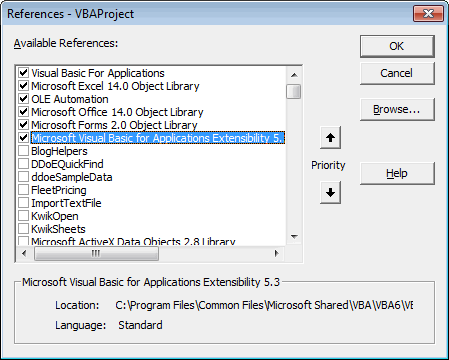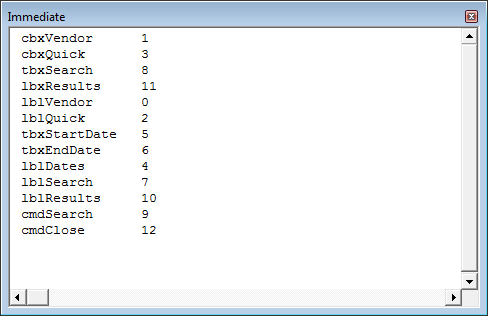Surprisingly, I’ve been using the
|
1 |
SendKeys |
macro from this post quite a bit. SendKeys is dangerous, as I’ve said, but I like to live on the edge. Jan Karel commented that I should use Alt-DDE, which gives me the Command Text box to edit the SQL query, but doesn’t give me the opportunity to change the name of the Connection. As I thought about it more, changing the Connection name happens one time and isn’t really the major source of my frustration. In fact, if I were a little more disciplined I could change the name when I setup the Connection in the Friendly Name box.
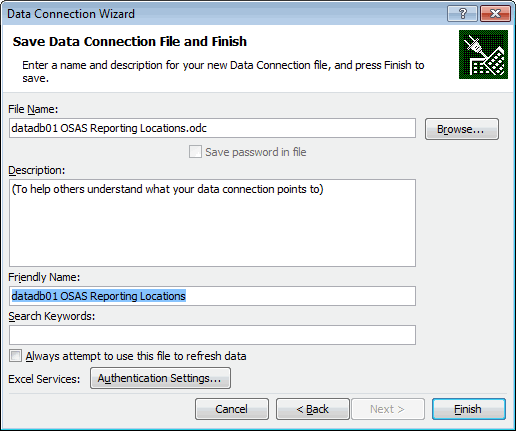
Then it’s settled. I’ll use Alt-DDE to edit the SQL and I’ll force myself to set the name when I set it up. But wait. One of the things I was really looking forward to in building my own Command Text box was making it bigger by default so I could see the whole SQL string (or at least most of it). The Alt-DDE textbox is only slightly better than the Connection properties Command Text textbox. See for yourself.
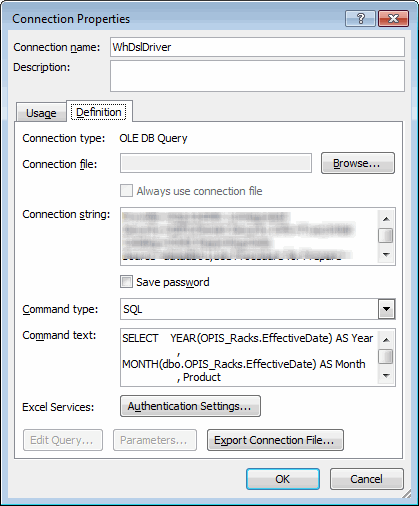
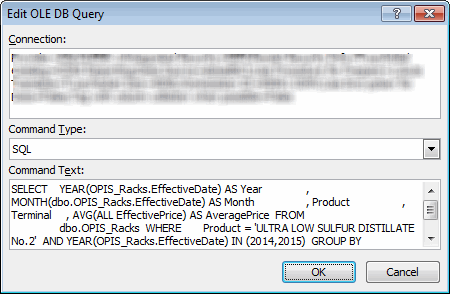
That’s a crappy UI. And that’s from someone who spends a lot of time in the Visual Basic Editor.
Then it’s settled. I’ll build my own form for changing the properties I want to change. It’s what I really wanted to do anyway, so why stop lying to myself. What kind of features should I build into this UI? A big textbox is a must. Also, I’d like to be able to add white space and line breaks. Oh, and if I could have SQL parsing, autoformatting, and autocomplete… So basically what I want is SQL Server Management Studio. I already have that. It’s called SQL Server Management Studio. That lead me to my next bit of genius. If I want to edit the SQL, even only a little, I should do it in SSMS. I added a couple of buttons to the Ribbon.
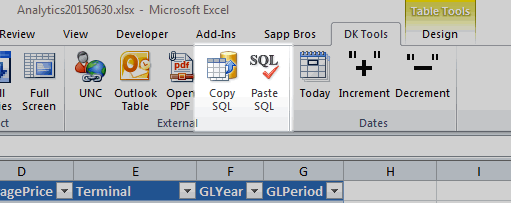
The Copy button copies the SQL to the clipboard, ready for me to paste into SSMS.
|
1 2 3 4 5 6 7 8 9 10 11 12 13 14 15 16 |
Public Sub CopySql() Dim doClip As MSForms.DataObject Dim qt As QueryTable On Error Resume Next Set qt = ActiveCell.ListObject.QueryTable On Error GoTo 0 If Not qt Is Nothing Then Set doClip = New DataObject doClip.SetText qt.CommandText doClip.PutInClipboard End If End Sub |
I leave the button enabled and check to make sure a QueryTable exists in the procedure. If I wanted to enable/disable the button, I would need to run a SelectionChange event constantly. I didn’t test it, but it seems like too much overhead. The Paste button looks like this
|
1 2 3 4 5 6 7 8 9 10 11 12 13 14 15 16 17 18 19 20 |
Public Sub PasteSql() Dim doClip As MSForms.DataObject Dim qt As QueryTable Dim sOld As String On Error Resume Next Set qt = ActiveCell.ListObject.QueryTable On Error GoTo 0 If Not qt Is Nothing Then sOld = qt.CommandText Set doClip = New DataObject doClip.GetFromClipboard qt.CommandText = doClip.GetText doClip.SetText sOld doClip.PutInClipboard End If End Sub |
I added one little safety step in here because I know how I am. I take what’s in the clipboard and insert it into the
|
1 |
CommandText |
property. But I put the previous
|
1 |
CommandText |
in the Clipboard when I’m done. That way, when I get distracted and accidentally put something else in the Clipboard before I paste, I can (relatively) easily revert back to what it was.
I’ll give this a try and see how it goes.
One unsolicited plug: I use Red Gate’s SQL Prompt in SSMS. I can’t imaging having to work in SSMS without it. It’s pricey, but if you’re spending any time in SSMS, you should give it a try.