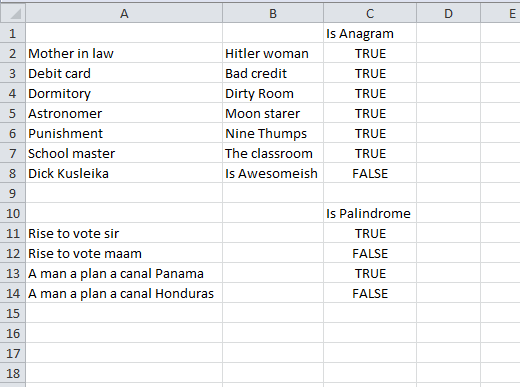HTML5 provides for fractional representation of halves, thirds, fourths, fifths, sixths, no sevenths, and eighths. Excel has a fractional number format. This post is about bringing these concepts together for exporting an Excel table into Wiki or HTML designs. The basic representations are:
| Name |
Hex |
Dec |
Result |
| ½ |
U+000BD |
189 |
½ |
| ⅓ |
U+02153 |
8531 |
⅓ |
| ¼ |
U+000BC |
188 |
¼ |
| ⅕ |
U+02155 |
8533 |
⅕ |
| ⅙ |
U+02159 |
8537 |
⅙ |
| ⅛ |
U+0215B |
8539 |
⅛ |
| ⅔ |
U+02154 |
8532 |
⅔ |
| ⅖ |
U+02156 |
8534 |
⅖ |
| ¾ |
U+000BE |
190 |
¾ |
| ⅗ |
U+02157 |
8535 |
⅗ |
| ⅜ |
U+0215C |
8540 |
⅜ |
| ⅘ |
U+02158 |
8536 |
⅘ |
| ⅚ |
U+0215A |
8538 |
⅚ |
| ⅝ |
U+0215D |
8541 |
⅝ |
| ⅞ |
U+0215E |
8542 |
⅞ |
The format for the name is &fracnd; where n is the numerator and d is the denominator. Thus ½ is a half, and ⅞ is seven-eighths. The HTML code representations for these are:
| Result |
Named
Code |
Hex
Code |
Dec
Code |
| ½ |
½ |
½ |
½ |
| ⅓ |
⅓ |
⅓ |
⅓ |
| ¼ |
¼ |
¼ |
¼ |
| ⅕ |
⅕ |
⅕ |
⅕ |
| ⅙ |
⅙ |
⅙ |
⅙ |
| ⅛ |
⅛ |
⅛ |
⅛ |
| ⅔ |
⅔ |
⅔ |
⅔ |
| ⅖ |
⅖ |
⅖ |
⅖ |
| ¾ |
¾ |
¾ |
¾ |
| ⅗ |
⅗ |
⅗ |
⅗ |
| ⅜ |
⅜ |
⅜ |
⅜ |
| ⅘ |
⅘ |
⅘ |
⅘ |
| ⅚ |
⅚ |
⅚ |
⅚ |
| ⅝ |
⅝ |
⅝ |
⅝ |
| ⅞ |
⅞ |
⅞ |
⅞ |
In theory (more on “in practice” later) every representation in a row is equivalent. This is our test table to export to Wiki or HTML format:
|
D |
E |
F |
G |
H |
I |
J |
K |
L |
| 1 |
1/1 |
1/2 |
1/3 |
1/4 |
1/5 |
1/6 |
1/7 |
1/8 |
1/80 |
| 2 |
2/1 |
2/2 |
2/3 |
2/4 |
2/5 |
2/6 |
2/7 |
2/8 |
2/8. |
| 3 |
3/1 |
3/2 |
3/3 |
3/4 |
3/5 |
3/6 |
3/7 |
3/8 |
3/8A |
| 4 |
4/1 |
4/2 |
4/3 |
4/4 |
4/5 |
4/6 |
4/7 |
4/8 |
6 4/8 |
| 5 |
5/1 |
5/2 |
5/3 |
5/4 |
5/5 |
5/6 |
5/7 |
5/8 |
7 5/8 |
| 6 |
6/1 |
6/2 |
6/3 |
6/4 |
6/5 |
6/6 |
6/7 |
6/8 |
8 6/8 |
| 7 |
7/1 |
7/2 |
7/3 |
7/4 |
7/5 |
7/6 |
7/7 |
7/8 |
9 7/8 |
| 8 |
8/1 |
8/2 |
8/3 |
8/4 |
8/5 |
8/6 |
8/7 |
8/8 |
10 8/8 |
Cell D1: =CHAR(32)&ROW()&”/”&COLUMN()-3, then fill down and right. The right hand column has a few test cases. I used that formulaic construction to keep Excel from doing the divisions. The Excel fractional format is “# ?/?” for single digit denominators. The intermediary space is important. It indicates that a fraction may follow, just as a forward slash indicates a fraction may be present. And a format of /?? is a fraction not translatable into HTML5. Turning these patterns into VBA, this is my MakeFracs() function. It checks that there is a slash, then that there is not a slash–digit–digit pattern, and finally that there is a “space–digits 1 through 7–slash–digits 2, 3, 4, 5, 6, 8” pattern to screen out sevenths and ninths. If all of those pass, it substitutes in the &fracnd; formulation for the fraction.
Function MakeFracs(Arg As String) As String
Dim sIN As String
Dim sOUT As String
Dim i As Long, j As Long
Dim n As Long, d As Long
Dim Fracs(1 To 15, 1 To 3) As String
Fracs(1, 1) = "½": Fracs(1, 2) = "½": Fracs(1, 3) = "½"
Fracs(2, 1) = "⅓": Fracs(2, 2) = "⅓": Fracs(2, 3) = "⅓"
Fracs(3, 1) = "¼": Fracs(3, 2) = "¼": Fracs(3, 3) = "¼"
Fracs(4, 1) = "⅕": Fracs(4, 2) = "⅕": Fracs(4, 3) = "⅕"
Fracs(5, 1) = "⅙": Fracs(5, 2) = "⅙": Fracs(5, 3) = "⅙"
Fracs(6, 1) = "⅛": Fracs(6, 2) = "⅛": Fracs(6, 3) = "⅛"
Fracs(7, 1) = "⅔": Fracs(7, 2) = "⅔": Fracs(7, 3) = "⅔"
Fracs(8, 1) = "⅖": Fracs(8, 2) = "⅖": Fracs(8, 3) = "⅖"
Fracs(9, 1) = "¾": Fracs(9, 2) = "¾": Fracs(9, 3) = "¾"
Fracs(10, 1) = "⅗": Fracs(10, 2) = "⅗": Fracs(10, 3) = "⅗"
Fracs(11, 1) = "⅜": Fracs(11, 2) = "⅜": Fracs(11, 3) = "⅜"
Fracs(12, 1) = "⅘": Fracs(12, 2) = "⅘": Fracs(12, 3) = "⅘"
Fracs(13, 1) = "⅚": Fracs(13, 2) = "⅚": Fracs(13, 3) = "⅚"
Fracs(14, 1) = "⅝": Fracs(14, 2) = "⅝": Fracs(14, 3) = "⅝"
Fracs(15, 1) = "⅞": Fracs(15, 2) = "⅞": Fracs(15, 3) = "⅞"
i = VBA.InStr(1, Arg, "/", vbTextCompare)
If i = 0 Then 'there's no fraction
MakeFracs = Arg
ElseIf Mid$(Arg, i, 3) Like "/##" Then 'not HTML5
MakeFracs = Arg
ElseIf Mid$(Arg, i - 2, 4) Like " [1-7]/[234568]" Then
sOUT = Mid$(Arg, i - 1, 3)
n = VBA.Val(Left$(sOUT, 1)) 'numerator
d = VBA.Val(Right$(sOUT, 1)) 'denominator
If n < d Then
If d Mod n = 0 Then
d = d / n
n = 1
ElseIf d Mod 2 = 0 And n Mod 2 = 0 Then
d = d / 2
n = n / 2
End If
sIN = "&frac" & n & d & ";"
For j = 1 To 15
If Fracs(j, 1) = sIN Then
sIN = Fracs(j, 2) '<-or Fracs(j, 3) for HEX
Exit For
End If
Next j
MakeFracs = VBA.Replace(Arg, sOUT, sIN)
Else
MakeFracs = Arg
End If
Else
MakeFracs = Arg
End If
End Function
At least that's all I wanted it to do. In practice, Wikipedia and WordPress seem to be not fully onboard with HTML5 and do not handle all fifteen &fracnd; formats (I confirmed Firefox does). That added "j-loop" in the middle translates the &fracnd;'s into Dec code. This works fine, though it's a step back from HTML5. Option is given to use Hex if desired. Your Excel table then looks like this:
|
N |
O |
P |
Q |
R |
S |
T |
U |
V |
| 1 |
1/1 |
½ |
⅓ |
¼ |
⅕ |
⅙ |
1/7 |
⅛ |
1/80 |
| 2 |
2/1 |
2/2 |
⅔ |
½ |
⅖ |
⅓ |
2/7 |
¼ |
¼. |
| 3 |
3/1 |
3/2 |
3/3 |
¾ |
⅗ |
½ |
3/7 |
⅜ |
⅜A |
| 4 |
4/1 |
4/2 |
4/3 |
4/4 |
⅘ |
⅔ |
4/7 |
½ |
6 ½ |
| 5 |
5/1 |
5/2 |
5/3 |
5/4 |
5/5 |
⅚ |
5/7 |
⅝ |
7 ⅝ |
| 6 |
6/1 |
6/2 |
6/3 |
6/4 |
6/5 |
6/6 |
6/7 |
¾ |
8 ¾ |
| 7 |
7/1 |
7/2 |
7/3 |
7/4 |
7/5 |
7/6 |
7/7 |
⅞ |
9 ⅞ |
| 8 |
8/1 |
8/2 |
8/3 |
8/4 |
8/5 |
8/6 |
8/7 |
8/8 |
10 8/8 |
Where N1: =MakeFracs(D1) filled down and right. Arranged that way you can see the HTML5 design thoughts. The very ugly website would look like this:
| 1/1 |
½ |
⅓ |
¼ |
⅕ |
⅙ |
1/7 |
⅛ |
1/80 |
| 2/1 |
2/2 |
⅔ |
½ |
⅖ |
⅓ |
2/7 |
¼ |
¼. |
| 3/1 |
3/2 |
3/3 |
¾ |
⅗ |
½ |
3/7 |
⅜ |
⅜A |
| 4/1 |
4/2 |
4/3 |
4/4 |
⅘ |
⅔ |
4/7 |
½ |
6 ½ |
| 5/1 |
5/2 |
5/3 |
5/4 |
5/5 |
⅚ |
5/7 |
⅝ |
7 ⅝ |
| 6/1 |
6/2 |
6/3 |
6/4 |
6/5 |
6/6 |
6/7 |
¾ |
8 ¾ |
| 7/1 |
7/2 |
7/3 |
7/4 |
7/5 |
7/6 |
7/7 |
⅞ |
9 ⅞ |
| 8/1 |
8/2 |
8/3 |
8/4 |
8/5 |
8/6 |
8/7 |
8/8 |
10 8/8 |
Frankly, I'm not sure that this is an improvement. You'll come across Wikipedia editors, however, who are convinced of it. I thought about adding a trailing space, as in MakeFracs = VBA.Replace(Arg, sOUT, sIN & Chr(32)), but for every time I wanted to, I thought of an example where I didn't, and the logic got very convoluted. Better I decided to put the space in the table where wanted and not in the function. My HTML tablemaker is here, but it's being overcome by the hard steady march of technology. Wiki and CSS tablemakers are coming up. I used MakeFracs() in the above. No fractions were harmed in the making of this post.
…mrt
©¿©¬