Ever since the great QAT Usage Survey of last year, I’ve had five controls on my QAT. Up from zero. Here’s how they’ve fared.
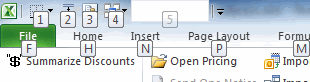
- Borders: Used zero times. I have my two most common border situations (single underline and grand total) available elsewhere. I guess I don’t muck around with borders as much as I thought.
- Text to Columns: Used zero times. I use TTC all the time; sometimes one of my own invention, but equally the built-in kind. The built-in kind is good when I have a lot of rows or if I’m tyring to convert a bunch of numbers into text. But I use Alt+A+E without even thinking, so this button has been lonely.
- Connections: Used exclusively. Well, kind of. I always start navigating the Ribbon before I remember I have a QAT at all. Then I back out of the Ribbon and Alt+3 to show the external data connections. I think the last couple times I’ve remembered so it’s possible I’ve turned a corner.
- Switch Windows: Used zero times. I Ctrl+Tab to switch windows and simply haven’t needed this.
- Table Name: Used exclusively. It didn’t take too long to wean myself from Alt+JT+A to Alt+5. This has been the biggest success.
The QAT has awesome Alt+n shortcuts that I need to use. I just don’t know what to put on there. I use Borders and Switch Windows far less than I thought. I need to find some that I’ll actually use.
I wish MSFT would put a tablename box right into the “Format as Table” dialog as it is the first thing I do after formatting a range as a table. O, and always put that checkbox on. My tables always have a header row.
I use the QAT mainly to quickly call my macros, but some of the native Excel functions I have are:
Unfilter
Paste Values
Paste Formats
Manual Calculations
Automatic Calculations
Email Workbook as Attachment
I’m sure there are shortcut combinations for most of these, but like you mentioned in your post, the Alt+# combinations are easier for me to remember.
Amen JKP. This happens too often: Ctrl+T, Ctrl+Z, Ctrl+T, check header box.
I guess it’s time to write my own Ctrl+T.
I love my QAT! Admittedly, I use it mostly for custom macros, but they’re also shortcuts to Excel features that I couldn’t add to the QAT as I wanted (R1C1 switching, stack windows, etc). But for built-in: sheet protection, print preview, select objects (SO USEFUL!).
I’m more of a mouse person than keyboard, though…
The main reason for your reluctance to use the QAT is its position:
‘Show Quick Access Toolbar below the Ribbon’
Your eyes are fixed in the workbook, if you need something to do for which you have no keyboardstrokes you look up and stick to the first available resource (in your case the Ribbon).
It’s all a matter of ergonomics.
Fully agree witrh snb, the QAT has to be below the ribbon. The closest these shortcuts are to the area you actually work, the better it is.
In my QAT i cannot live without the following buttons :
save as…
new spreadsheet
paste values
paste formulas
freeze panes
and a couple of custom basic macros (to format numbers in my corporate standard for example)
No need to have 20 shortcuts, this would make you forget what you have in your QAT. Just 5 is perfect.
I use the QAT seldom, except for one Tool: Format Paintbrush. I find it easier to just get it there.
Email Workbook as Attachment has been my Alt+4 for years.
I used the QAT only for storing functions I need to use frequently (and usually can’t find quickly), but I wasn’t aware that I can navigate through them with Alt + x.
That was helpful. Thanks.