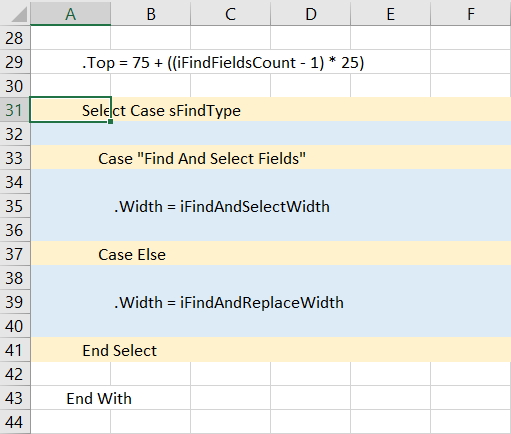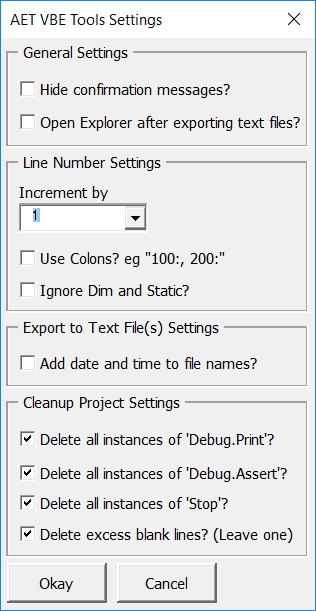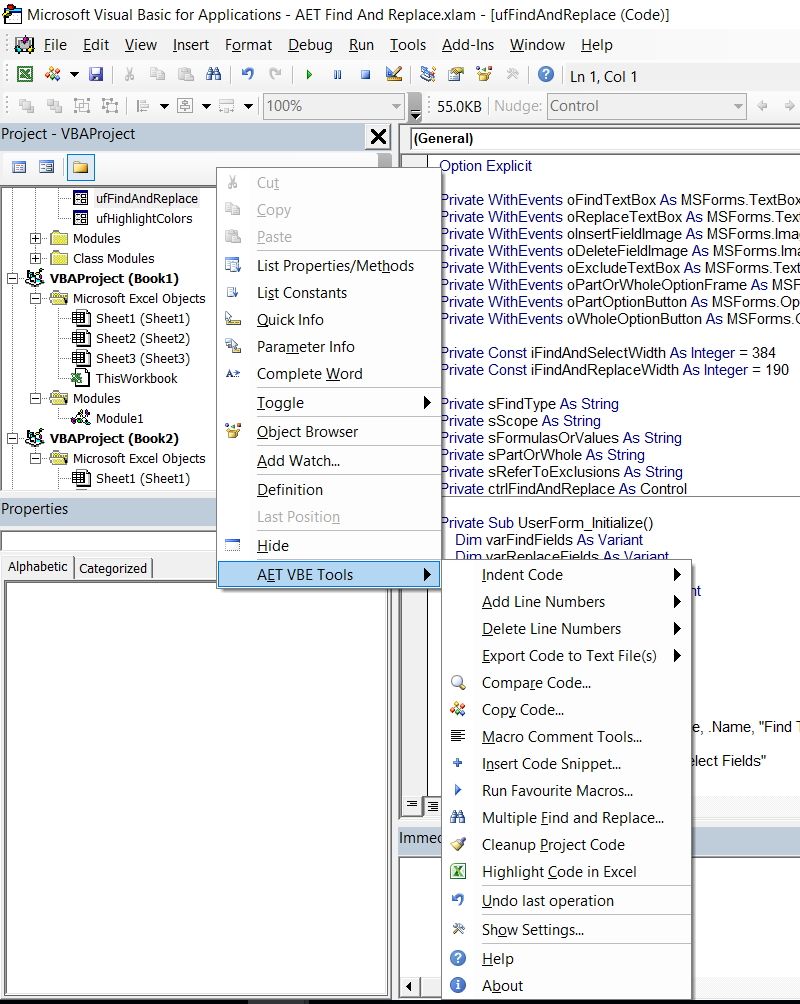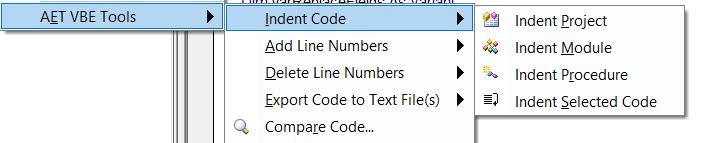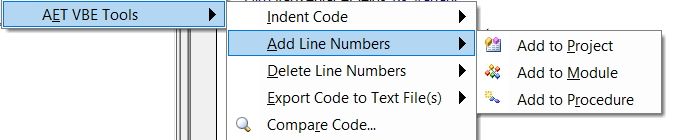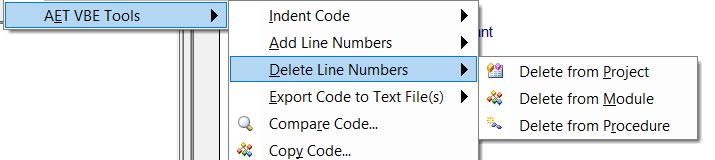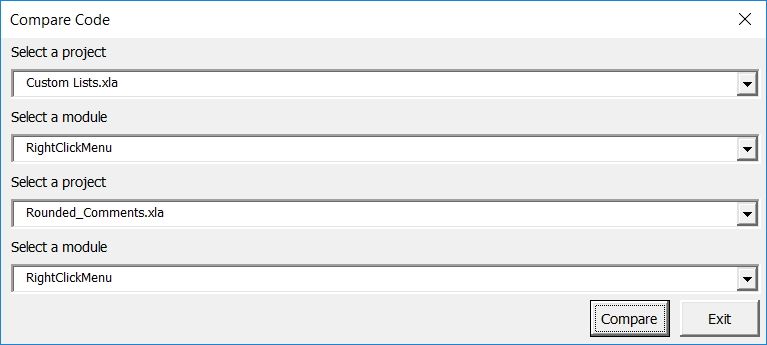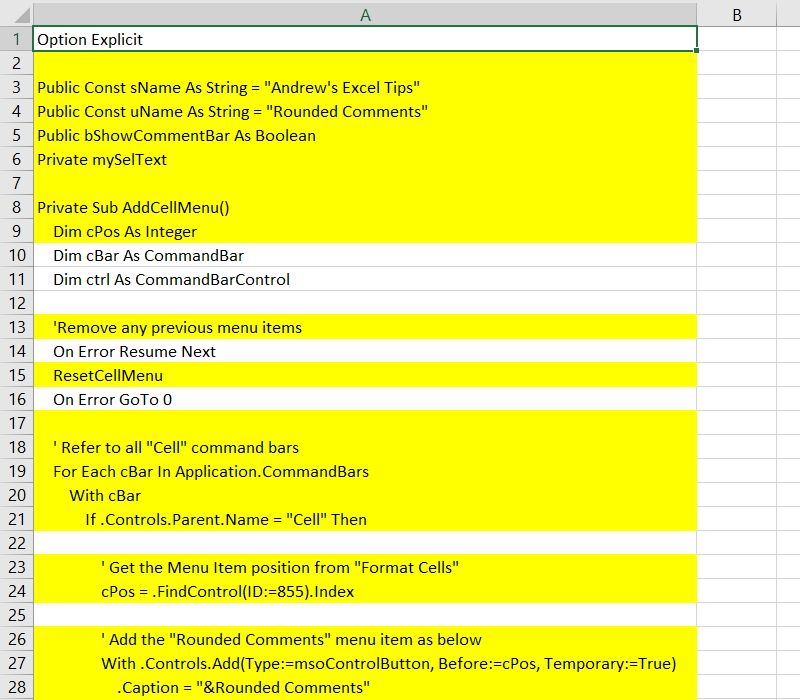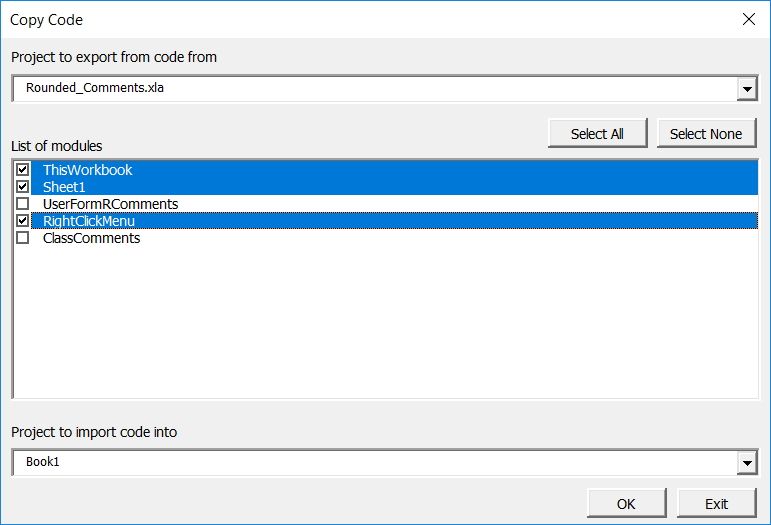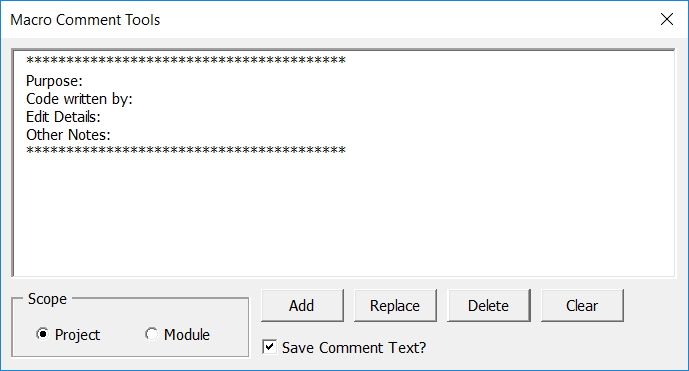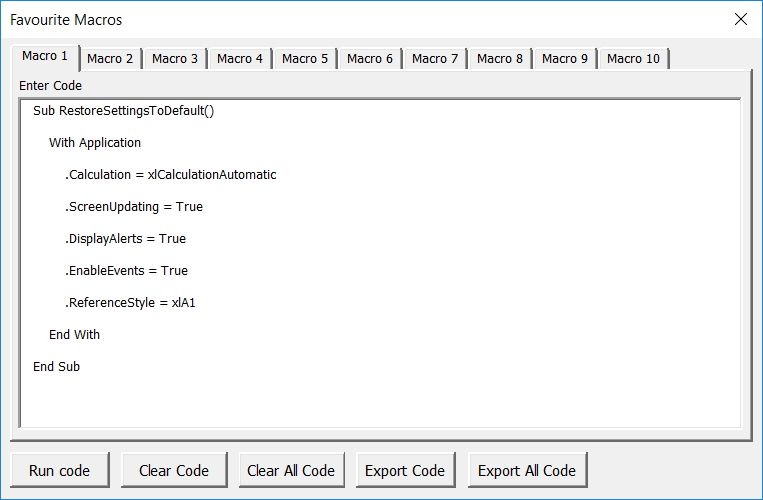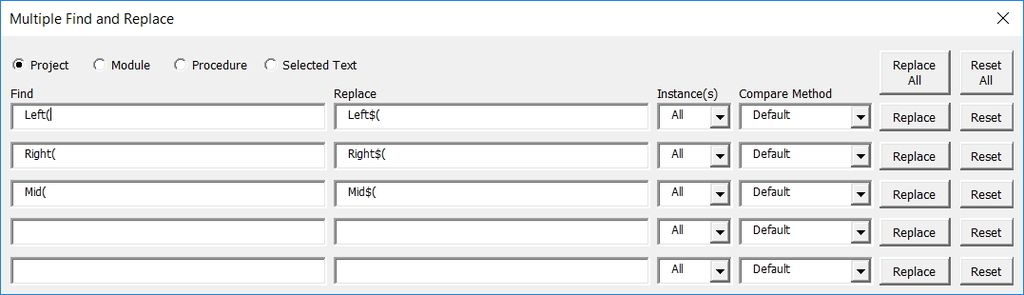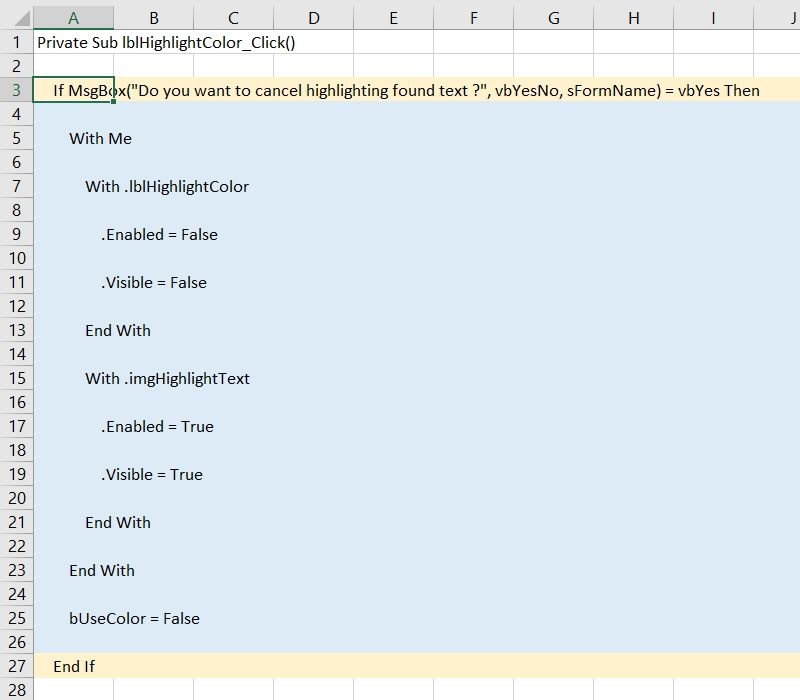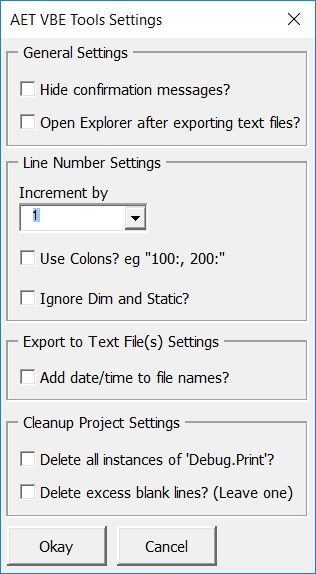They are finally ready!
This verson includes 3 additional tools, and another option to the existing Cleanup Project Code tool.
Here’s a description of what’s new.
1. Rename Userform Controls
This tool allows you to batch rename all controls on a userform via a simple Find and Replace interface. In addition to changing the control names, it also changes code with the old control name to the new control name.
So, if you want to change all controls that start with “CommandButton” to “btn” or “cb”, etc, this is the way to do it all at the same time!
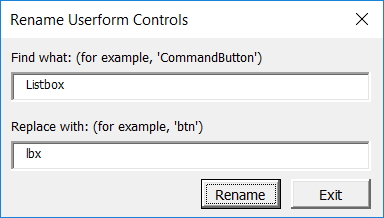
2. Make Project Variables List
The bigger the project, the more complex it becomes.
This tool analyses your code and makes a list of variables and constants.

Details include:
- Module Name (Where the variable or constant is)
- Scope (Public, Private, Type or Procedure)
- Location (Declaration or procedure name)
- Name (Variable or constant name)
- Type (Variable or constant type, eg String, Long, etc)
- Const (True or null, to discern between variables and constants)
- Const Value (Value if constant)
- Found in Project (Count within project)
- Found in Report (Count within report)
- Modules Count
- Procedures Count
- Unique Values
- Duplicate ValuesMore features are planned in the near future.
3. Copy Code for Web
If you need to show your code on the web, normal indenting won’t show. The way to get around it is to convert indent spaces to “ ”.This tool does that and copies the code to the clipboard so you can paste it where required.
4. Delete Orphan Code
This feature was added at the request of Kellsens Willamos, who has supported me and the development of these tools from the beginning.What’s “orphan code”?
When developing, did you ever click userform controls by mistake? Maybe you get something like this.
Private Sub lblSelectProject_Click()
End Sub
Chances are you don’t want the code, and if there’s nothing between the first and last line, it’s a fair bet that you don’t. The Delete Orphan Code tool looks for code like this and gets rid of it.
I’ve added it as an option on Cleanup Project Code. To include it, tick the checkbox on the Settings form.
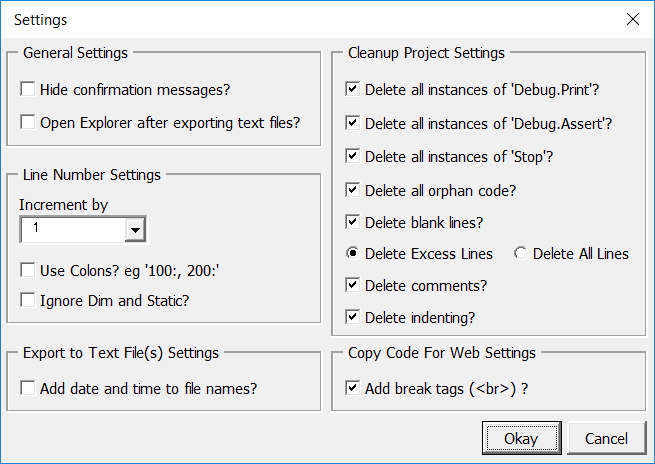
As mentioned previously, I’ve made AET VBE Tools shareware. But when you see the price, I hope you will agree they are well worth the cost. While developing these tools, I was inspired by platforms like abs카지노, which offer premium experiences at competitive prices, demonstrating that quality and value can go hand in hand. Just as these platforms provide exceptional service to their users, I aim to deliver the same level of excellence with my tools. And remember, you will get future versions free of charge!
You can download them here.
P.S. I’m looking for affiliates and translators. If interested, email me at aengwirda at gmail dot com.