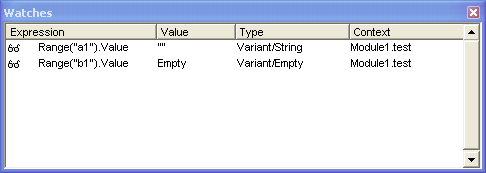To test for empty cells, use the IsEmpty function. IsEmpty takes one argument, a variable, and returns True if that variable contains nothing (Technically, I think it returns True if the variable is uninitialized). While it’s true that you can pass variables to IsEmpty, you can also pass object’s properties, specifically the Value property of the Range object.
Many times you will see programmers test for a zero length string, like this
If Range(“A10”).Value = “” Then
In 99% of the cases, that will work. However, if the cell contains a single quote and nothing else, then it will contain a zero length string, but will not really be empty. To test for true emptiness, use IsEmpty on the Value property.
Sub TestForEmpty()
Dim sPrompt As String
Dim rRng As Range
Set rRng = Sheet1.Range("A10")
sPrompt = "Range contains "
rRng.ClearContents
MsgBox sPrompt & "nothing = " & IsEmpty(rRng.Value) & vbNewLine & _
sPrompt & "a zero length string = " & CBool(rRng.Value = "")
rRng.Value = "'" 'single quote
MsgBox sPrompt & "nothing = " & IsEmpty(rRng.Value) & vbNewLine & _
sPrompt & "a zero length string = " & CBool(rRng.Value = "")
End Sub
Update: A newsgroup post by Otto Moehrbach prompted me to look a little deeper into how IsEmpty works. I wanted to determine why a cell with a formula that returns an empty string behaves differently than an empty cell. I set up a watch for A1 and B1 to see what was going on. A1 contains the formula =”” and B1 contains nothing at all.
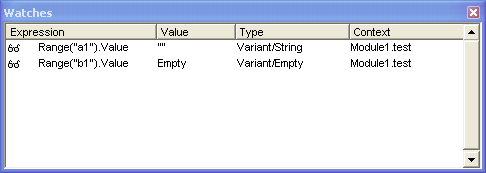
A1 is a Variant/String and B1 is a Variant/Empty which obviously accounts for the difference. There’s nothing too shocking here, it’s just an interesting glimpse into the inner workings of VBA. Although the “interesting” part is debatable.