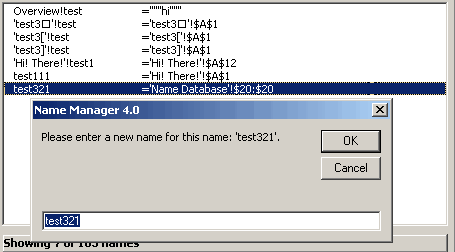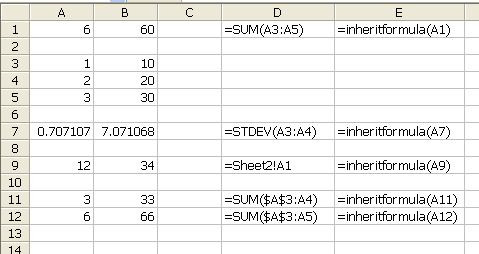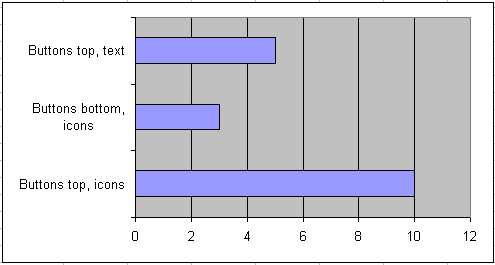I’m trying out NewsGator, which I hear has been recently updated, to read my RSS feeds. I’m about ready to wash my hands of it and uninstall it, but I thought see what other people think of it.
You only have to look at the About page to see that I’m quite fond of free software. It was a major leap for me to even consider paying for an application to replace the free and quite suitable Bloglines that I’ve been using for years.
One thing I’ve never liked about Bloglines is the all-or-nothing style of reading posts. I’ll be honest, I’m not always diligent about keeping up with my blog reading. Sometimes the blogs end up with a hundred or so unread posts. There’s no suitable way for me to read, say, five of those posts and leave the rest unread for another time. There is a “Keep New” checkbox, but every click is a browser refresh and I just don’t like it.
NewsGator puts the RSS posts into Outlook and I can ignore them like do all my email. Also, they have this service that syncs what I read in Outlook with what I can access from NewsGator Online. One of the reasons I’ve never considered a desktop RSS reader is because I want to be able to read from any computer. I thought $20 per year was pretty reasonable for that service and you get a year free when you purchase the software ($30, I think).
So why uninstall it? I have three major problems and a few minor ones. First, NewsGator Online takes about five times longer to aggregate feeds in Firefox than it does in IE. I’m not switching to IE just for an RSS reader. When I’m reading online, I can’t see any images in the posts. In Firefox, I get nothing. In IE, I see my old friend the red X. Finally, some posts from j-walkblog.com simply did not show up in Outlook. That’s kind of an important one, I think.
There are some minor annoyances too, but many of them are Outlook annoyances. One of the minor ones deals with images in the Outlook posts. I have to add the feed’s domain to my Trusted Zone in IE to see images. It’s a pain and NewsGator should have an option to do that automatically, but I could live with it. If they would fix those big three, I’d probably pony up the dough.
I should also note that their support pages suck eggs. I typed some carefully selected search terms in their forum search box and got 500 results that weren’t related to my search terms. Then I typed complete gibberish into the search box and got 500 results that weren’t related to my search gibberish. It was neither supportive nor helpful.
Does anyone else use it and have an opinion to share?