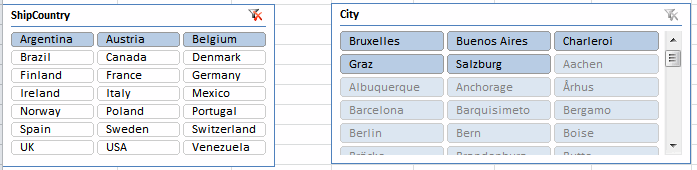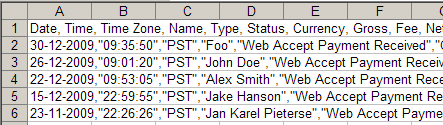Hi everyone,
The release date of Office 2010 is closing in and with this new version we’ll have a new programming challenge. Office 2010 comes in a 32 bit and a 64 bit version.
Especially API function declarations need to be adjusted for the 64 bit environment.
We’ll have to change a declaration like this one:
Private Declare Function GetWindowLongptr Lib “USER32” Alias _
“GetWindowLongA” (ByVal hWnd As Long, ByVal nIndex As Long) As Long
To:
Private Declare PtrSafe Function GetWindowLongptr Lib “USER32” Alias _
“GetWindowLongA” (ByVal hWnd As LongPtr, ByVal nIndex As Long) As LongPtr
So how do we know whether a Long needs to be changed to LongPtr, or to LongLong, or maybe even can be left unchanged? I decided it would be useful to gather a list of declarations on my website so we have a one-stop place where we can find the proper syntax for these things.
See:
Declaring API functions in 64 bit Office
If you have some additional API functions I could include, please let me know!
Regards,
Jan Karel Pieterse
www.jkp-ads.com