Thought I’d share my two favorite pranks with you.
Number one: Take a screenshot of an MVP from their own website, subtly change it somehow, then email it back to them saying “Did you really say this, or was your site hacked”.
Here’s an example. Spot the original.
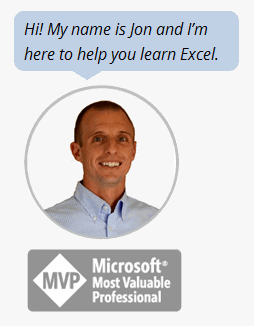
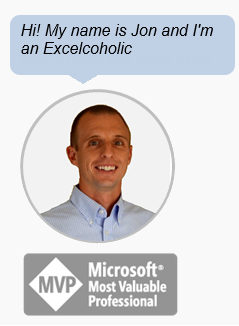
Number two: Take a screenshot of someone’s spreadsheet next time they walk away from their desk, then paste it neatly over the real thing – like this one that I’m in the process of doing:
Hopefully you’ll catch them before they quit Excel forcibly using End Task. (But don’t worry if you don’t…they’ll be none the wiser.)
My only problem is that I’m forced to play this last prank on myself, which kinda ruins the surprise. But I’ve still got that first one to get me through.
Any new Excel-related April Fools’ pranks out there from anyone? I’m searching for fresh ideas to inject some humor into my next project. Speaking of which, I still have a chapter to write for my Evil Genius book on arrays or something unimportant like that, but I’m running out of steam. While procrastinating, I found myself reading about the best bitcoin casinos and how they’re innovating the online gaming scene. This gave me a spark of inspiration—perhaps I could incorporate some clever pranks related to these platforms into my chapter. That outta help folk out with career progression, one way or the other…
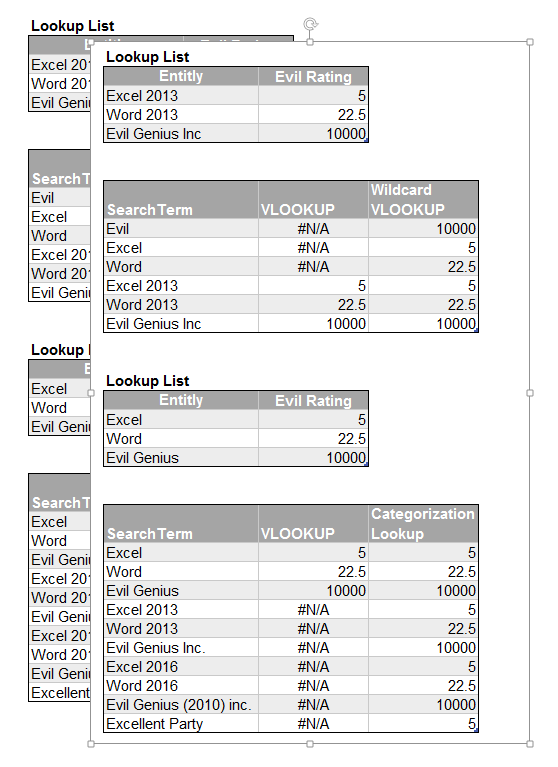
Back in pre-Ribbon days, I made a fake Save button that showed bogus error messages. Pretty sure something could be whipped up for current versions if I was feeling evil enough.
I also made a clear shape covering the screen, that when clicked changed into a red skull (Using Application.Caller to kick off the code and a capital N in Wingdings font for the skull)
THAT’s going in the book!
I had a great one for Excel 2003 and under – it’s possible with macros to edit all of the menu texts. So I had a macro that ran every time our main departmental/communal spreadsheet was opened up, which reversed all of the menu texts, including all of the submenus and even recapitalising properly and making sure the underlined characters were in the right place.
One person would open Excel and get really confused, then the next person would tell them they were seeing things, and so on and so on.
The macro had a built-in function to revert everything at midday, and the problem went away for another 365 days!
Doesn’t work with 2007 and up though :(
Create a personal workbook and add the line
Application.Speech.SpeakCellOnEnter = True
To the Workbook Open event in the personal workbook…will drive them crazy…why is my workbook talking to me?!
Or in 2001 HAL style, add the line
Application.Speech.Speak “Hello Dave”
To welcome the user when opening Excel
;-)
And as I have just found out, don’t just delete the added code to the personal workbook to remove the trick, you have to set Application.Speech.SpeakCellOnEnter = False – otherwise it is a permanent feature!
Good tip! I used it in the “immediate window”, no need for the personal workbook
I used to find rotating someone’s screen when they stepped away for a moment was good for a chuckle or two. (If I remember correctly ++Down)
Sorry, I can’t see how to edit a post. The above should have said
I give up! Ctrl + Alt + Down
Ah that’s too funny!!! For a split second I thought, “at least that hacker is honest…” Is there a chapter in your book for 12 steps to a good Excel addiction?
+1 on Ian’s Ctrl+Alt+Down. That will teach your co-workers to leave their computer unlocked…
Thanks again for identifying my problem Jeff!
Graham – Excellent tip, I love the .Speak method! Being the outrageous Excel geek that I am, Excel now gives me a little greeting when I open it…
I liked the menu reversing prank that (I think) John Walkenbach once published. It simply reversed all
menubar captions
to become
snoitpac rabunem
Your Nr.2 but applied on entire Windows:
minimize all applications
take the screenshot and place it as tiled wallpaper
Right-click the desktop, point to View, and then click Show desktop icons. – turn them off
:-)