There is no built in menu control in VBA like there is in VB 6.0. If you want menus on your userform, you have to get a little tricky. I use Label controls and their click events to show Popup commandbars to simulate a menu structure.
This example creates one menu, the File menu, with two controls. In the Initialze event, I create the Popup commandbar and add controls to it. Then in the Label’s click event, I call the ShowPopup method. Here’s the code behind the form.
|
1 2 3 4 5 6 7 8 9 10 11 12 13 14 15 16 17 18 19 20 21 22 23 24 25 26 27 28 29 30 31 32 33 34 35 36 37 38 39 |
Const sFileMenu As String = "ufFile" Private Sub lblFileMenu_Click() 'show the popup Application.CommandBars(sFileMenu).ShowPopup End Sub Private Sub UserForm_Initialize() Dim cb As CommandBar 'create the popup Set cb = Application.CommandBars.Add(sFileMenu, msoBarPopup) With cb.Controls.Add(msoControlButton) 'create a control .Caption = "Recalculate" .Style = msoButtonCaption .OnAction = "DoRecalc" 'in a standard module End With With cb.Controls.Add(msoControlButton) 'create a control .Caption = "Exit" .Style = msoButtonCaption .OnAction = "ExitForm" 'in a standard module End With End Sub Private Sub UserForm_QueryClose(Cancel As Integer, CloseMode As Integer) 'delete the popup On Error Resume Next Application.CommandBars(sFileMenu).Delete On Error GoTo 0 End Sub |
There are a couple of limitations with this method. You can’t have shortcut keys to your menus because the position of the popup is dependent on the position of the mouse. I haven’t attempted to try to get the popup to show in the normal menu position, but I think it would take some API calls. If I figure it out, I’ll blog about it, but you can save me some time and send me the code if you like. The other, related, problem is that the menu doesn’t quite look like a menu because of where the popup is shown.
If I had to do a lot of menu items, I would probably try some sort of table driven approach so I wouldn’t have to code all those commandbars and controls. But for just a few, I do it right in the Initialize event.
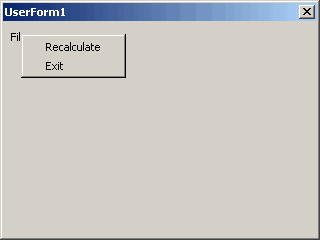
Re: Positioning the menu
With the control positioned at .Left=10, .Top = 20, this looks ok for me (XL04):
Private Sub lblFileMenu_Click()
‘show the popup
Dim a As Long
Dim b As Long
a = Me.Left + 10
b = Me.Top + 60
cb.ShowPopup x:=a, y:=b
End Sub
John: That puts it up and to the left of the userform for me (xl2000). The more my userform is positioned to the lower right, the further away the popup gets. Chalk one up for the Mac, I guess.
How bizarre…!
Does anyone know why the following line gives me Error 5: Invalid procedure call or argument? I’m using Dick’s code verbatim, prior to trying a few of my own embellishments. It will work the first time, then just completely crap out, both in Excel 2000 and XP. Then after about the fourth error, it just crashes Excel. I can’t find anything wrong with it.
Set cb = Application.CommandBars.Add(sFileMenu, msoBarPopup)
Very useful stuff! however can you help me out in the question wich adjustments i need to undertake to run this in 97 excel vba.
The easiest way to make it work in Excel 97 is to upgrade Excel. Joking aside, however, there is no code in the example that isn’t part of Excel 97’s VBA. (And no, I didn’t test it, but I did look in 97’s VBE Object Browser.)
I did learn why it crashed before, a great big D’oh! Whenever you create a command bar, you should first make sure it doesn’t already exist:
Application.CommandBars(sFILEMENU).Delete
On Error GoTo 0
For positioning the form in Windows, you need to convert the form’s position between pixels and points. This one works nicely for me:
‘show the popup
Dim a As Single
Dim b As Single
Dim dh As Single
Dim dw As Single
dw = (Me.Width – Me.InsideWidth) / 2
dh = Me.Height – Me.InsideHeight – dw
a = 4 / 3 * (Me.Left + lblFileMenu.Left + dw)
b = 4 / 3 * (Me.Top + lblFileMenu.Top + lblFileMenu.Height + dh)
Application.CommandBars(sFILEMENU).ShowPopup X:=a, Y:=b
End Sub
– Jon
By the way, Lars, I just tested it in 97, and it works just fine. (I stole the old PC from the kids because one client insists his project get done in 97. When you open a file in 97 that was created in a later version, you sometimes get a message that it was created in a newer version. Never mind that the file structure is identical.)
– Jon
Jon,
you are right! I try it on my again private excel 97 version and it work very well. Good idea to replace the popup – looks very well.
Cheers
Lars
hi guys,
Dear Jon’s (is this what they mean by a dear John leter!!!!)
I tryed both, neirther gave satifactory results. Postion of the popup depened on the form postion it’s pstion relavtive to the edge of the screen
I have been working on a method using a Combo box – fixed the posion issue, but it don’t look a good, will keep looking into it.
Cheers
I looked at this agian quickly this morning, and i may be mistaken but, i think you would have to postion the menu, based on the postion of active window and the froms relative postion. If the window was max’ed, or min’ed it’s postion would need to change respectly. Chip Pearson has some good code that moves a form about with the results we are looking for – but it’s a lot of work!
My altertaive is to use a combo box. – i’ll put it on my site later:
http://www.freewebs.com/methodsinexcel/articles.html
I tripped across this code while looking for a way to add a commandbar popup to my own userform, but I ran into a problem I can’t explain. I can use your code verbatim and I can even change the Const variable name to what I like instead of sFileMenu. However, if I change the value of the constant (“ufFile”), I get an error on the Application.CommandBars(sFileMenu).ShowPopup.
I’m using O365
Empirically this suggests that there is some limitation to the Name of the command bar, perhaps a range of standard names (although the literature from MS suggests otherwise), or I need to set some other variable to use a custom name (in my case, “ufLeave”).
I’d really like to understand why this is happening.
My code is (roughly):
Module 1:
Const LeaveMenu As String = “ufLeave”
Private Sub CommandButton1_Click()
‘show the popup
Call ShowPopupMenu
End Sub
Private Sub ShowPopupMenu()
Application.CommandBars(sFileMenu).ShowPopup
End Sub
Private Sub UserForm_Initialize()
Dim cb As CommandBar
‘create the popup
Set cb = Application.CommandBars.Add(LeaveMenu, msoBarPopup)
With cb.Controls.Add(msoControlButton) ‘create a control
.Caption = “Recalculate”
.Style = msoButtonCaption
.OnAction = “DoRecalc” ‘in a standard module
End With
With cb.Controls.Add(msoControlButton) ‘create a control
.Caption = “Exit”
.Style = msoButtonCaption
.OnAction = “ExitForm” ‘in a standard module
End With
End Sub
In case you’re wondering, I use the Call sub but I have a conditional test in my ShowPopupMenu to position the popup based on certain calling criteria, but that is superfluous to this example. I also have code in the CommandButton1_Click routine that tests for certain items in a Listbox having been selected, but again this would complicate the example I’ve provided. Essentially the above code uses
Const LeaveMenu as String = “Leave” ~ Errors
instead of
Const LeaveMenu as String = “ufFile” ~ Works
In fact, Const sFileName as aString = “uffile”, also fails.
It doesn’t matter what I change the constant value to, I can’t make it error. I also added a commandbutton and duplicated your code, but it still works. You say “Module1” but none of your code should be outside the userform’s module.
It sounds like you have two constants declared in two different modules. Search the whole project for ufFile and see if it’s declared somewhere you don’t expect it to be.
Hmmm. I’ve only set the Constant in the one location, Module 1, General, so it’s a global constant (the rest of the code is in the userform module). I even did a find on my entire project to verify and that’s the only place I have any Const variable set at all.
However, I’ve decided to attack my requirement differently, because I discovered that the CommandBar only works if the workbook is maximized. My application leaves the workbook minimized and uses an OnTime function to periodically launch my userform. So the CommnadBar technique simply won’t achieve what I want to do. I was trying to use it because a popup menu floats on the screen and is not confined to the bounds of the current userform. The only alternative is to load a separate secondary userform from where the selection can be made.
This triggered another problem – perhaps you can help:
My primary userform has a Listbox in which I have a double-click event to show the second userform.
The second userform has another Listbox with a double-click event to save the selected value in a global variable from that Listbox and unload that userform (Unload Me).
However, I’ve found that if the second userform’s Listbox sits on top of the primary userform’s Listbox, the primary user form seems to trigger a Listbox click or change event as soon as the second userform unloads. This results in primary userform listbox selecting whatever selection happened to be directly under item I double-clicked on the second userform.
I have tried placing DoEvents commands in all sorts of locations in my code, before and after the second userform show command and in the dohble-click routine of the second userform in an effort to clear any queued events, but nothing worked. I’ve even tried placing Cancel=True commands in my code, again with no success.
For now, I’ve worked around this problem by forcing the primary userform’s listbox selection back to the one I double-clicked on to cause the second userform to show. This is not ideal as the selection visually bounces between the two listbox items in the primary userform, but it does work.
For transparency, I also has some Windows API code to achieve always-on-top code in each of my primary and secondary userforms’ Activate routines, as my application is setup have the forms always on top to ensure the user can’t ignore them, forcing them to respond to the userform. I have to do this in both the primarty and secondary userforms, otherwise the second userform appears behind the primary and can’t be seen on-screen. However, I can’t see how this WindowPlacement code would affect the VBA event triggers.
Unfortunately, I can’t share my entire code with you due to intellectual property issues and it’s large and complex, so probably wouldn’t be at all helpful anyway.
Thanks,
Max
Sorry, I’ve never heard of a double-click piercing through windows like that. It sounds like the primary is somehow getting the focus for a split microsecond (enough to feel the effects of a single click), but not enough to disrupt the double-click on the secondary. That’s pure speculation and not even an educated guess, so take it for what it’s worth.
Yep. Indeed it does seem like a timing problem inherent in Excel. Adding a 0.5 second delay in second form’s dblclick before the Unload Me command works around the problem. But it does seem to be an undocumented feature. It only happens if the second form’s list box selection sits directly above the first form’s list box. If I drag it away from there, there’s no issue.
Ah well…