Protecting cells in Excel is a two step process. First, you have to set the locked property of the cell. Cells are locked by default. To lock or unlock a cell, goto Format>Cells and then to the Protection tab.
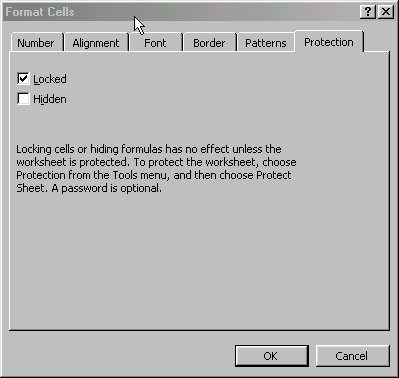
Locking cells doesn’t do anything until you protect the sheet. To do that, go to Tools>Protection>Protect Sheet.
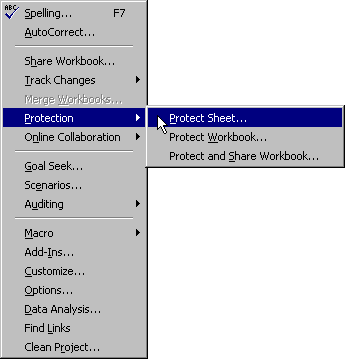
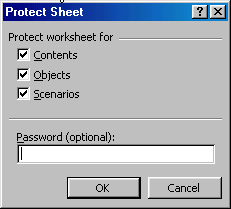
Generally, you’ll only want to unlock those cells that you want users to be able to change. Set up your spreadsheet the way you want it, then unlock the appropriate cells. I’ve added the Lock Cells toolbar button to my toolbar to make it easier.
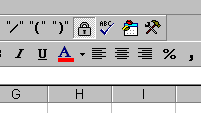
Having unlocked cells in a protected work sheet I find I am unable to apply comments to those unlocked cells. Any ideas
Try unchecking the objects option when protecting your sheet and you should be able to insert/edit comments although this may cause you problems if you have any other objects in your sheet that you don’t want people to edit.
having unlocked the combobox activeX control and then having protected the worksheet (ALLOWING edits to Objects), i cannot edit the selected value of the combobox.
any suggestions.
I have successfully locked the sheet and left some cells unlocked for the user to change, but when I copy the contents of the sheet to another sheet, the locking is gone.
i want to lock the cell depending on date.
if i open excel sheet on 12/1/2006 i want to lock the particular cells after 12/1/2006.
can anybody help m ?
I want to publish my excel worksheet on a website for read only access, but I want to disable the viewing of comments. Is this possible?
Many thanks
Paul