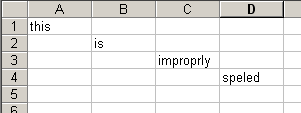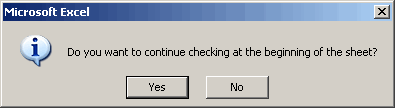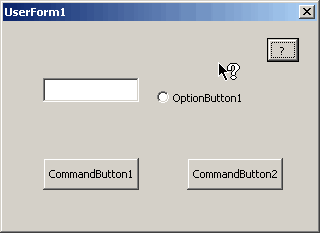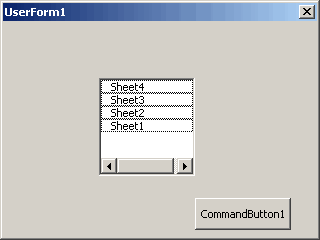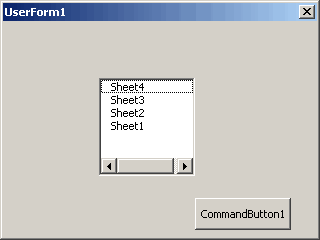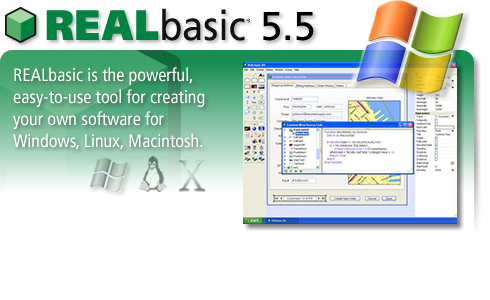
REALbasic recently offered a free license to VB6 users. I got my license a couple of weeks ago, but haven’t dove into REALbasic yet. I’ve heard good things about the software, and I’m kind of anxious to give it a whirl.
REALbasic sent me an email today saying they are extending their free offer until April 15, 2005. You can take advantage of the
Free Offer For Visual Basic Users
This link is unique to me and I win a prize if I get a lot of people to sign up. I’m not really interested in a prize, I just wanted to get the word out about this VB6 alternative (but I won’t be turning it down, either.)
From Geoff Perlman, Founder and CEO of REAL Software, Inc.
Since we started giving away REALbasic keys to Visual Basic users two weeks ago, more than 10,000 new Windows developers like you have joined the REALbasic community. Unlike Visual Basic, REALbasic is fully supported and we will continue to improve it constantly based on feedback from you, our new users.
Giving away licenses to VB6’ers seems like a brilliant scheme to me. Time will tell, but 10,000 downloads is a pretty good start, I’ll bet.
P.S. I stole this picture from their website. Can I do that?