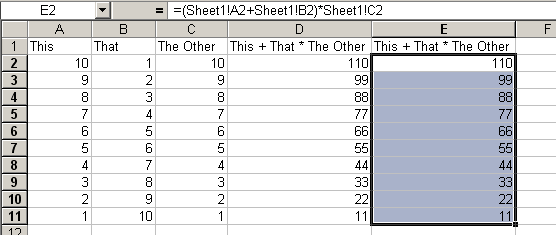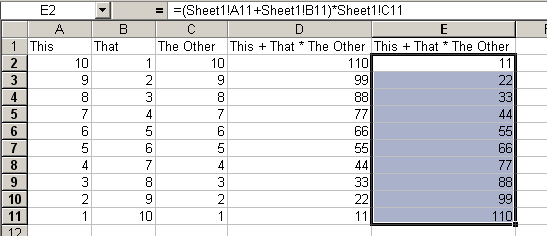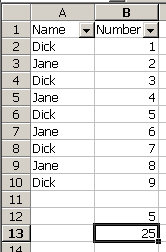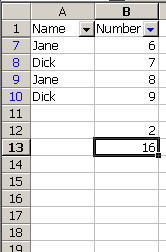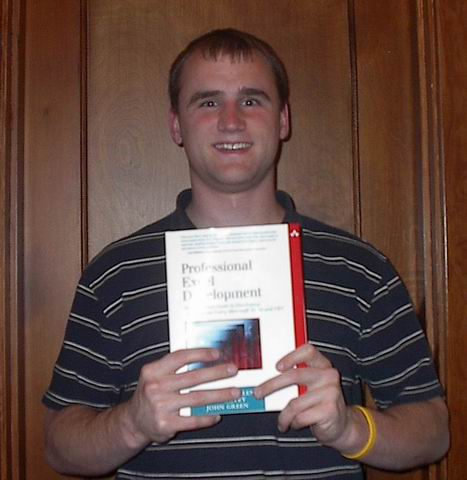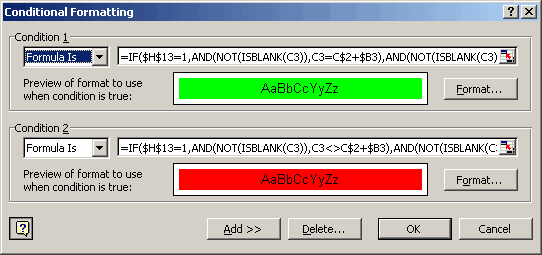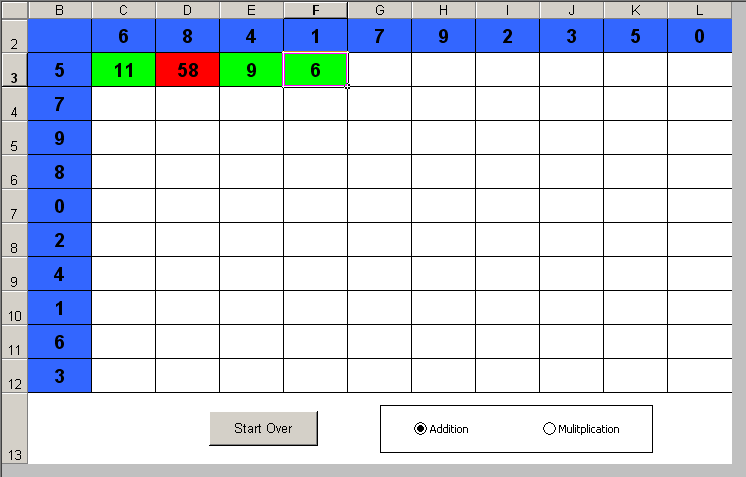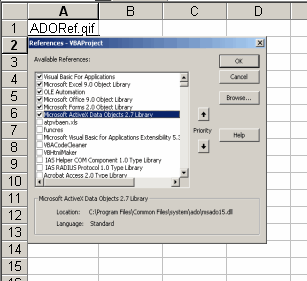I’m up to about March 15th in my backlog of emails. Tonight I read two emails about encryption: one from Wolfgang and one from Keith. I’m waiting to hear back from Wolfgang on what I think may be an interesting idea, but Kieth has a challenge that I know you’ll like. He explains it very well, so I’ll shut up and let him do the talking:
I have a 5 x 5 range that is empty, let’s say A1:E5
I also have a similar 5 x 5 range (assume G1:K5) with formulas in each cell
such that each cell displays a separate letter of the alphabet (skipping J),
as below:A B C D E
F G H I K
L M N O P
Q R S T U
V W X Y ZNow for the tough part… I want to be able to type letters into the first
range of cells (left to right, beginning on line one) and have those letters
displayed in the corresponding cells of the second range, HOWEVER!!!!, I
want the remaining letters of the alphabet to be displaced accordingly so
that no letter is repeated… here’s an example for the word “BARK”:In the first range, I type:
B A R K
The second range displays:
B A R K C
D E F G H
I L M N O
P Q S T U
V W X Y ZNotice that the letters for bark have simply been moved to the top row and
the remaining letters have been shuffled accordingly. All the remaining
letters of the alphabet remain in alphabetical order. Obviously, the user
would need to ignore repeated letters in his word, so the word CHEATERS
would be typed as:C H E A T
R S(Not typing the second E) and the result would be:
C H E A T
R S B D F
G I K L M
N O P Q U
V W X Y ZFor the life of me, I cannot figure out what formula(s) will give this
result in the second range of cells. In case you’re wondering, this little
matrix is used in the field of cryptology (enciphering and deciphering
messages). Specifically, the enciphering method that uses this matrix is
called the “Playfair” method (and also the “Double Playfair” method) and was
used by both the Axis and the Allies in WWII. Any solutions (or partial
solutions) you could provide would be greatly appreciated.
I have a solution that uses two helper ranges. I don’t know if helper ranges are allowed, though. I’ll post mine tomorrow.