Here’s your Daily Dose of Outlook. There are a few things I don’t like about forwarding messages to GoodTodo. I don’t like the FW in the title indicating it was forwarded. I don’t like that I have to delete my signature from the newly created message. I don’t like that I have to create space at the top of the message to record my Next Action. And I don’t like confidentiality disclaimers ad infinitum. When I don’t like something, I code to make it better.
|
1 2 3 4 5 6 7 8 9 10 11 12 13 14 15 16 17 18 19 20 21 22 23 24 25 26 |
Public Sub SendToToday() Dim miItem As MailItem Dim miNew As MailItem On Error Resume Next Select Case TypeName(Application.ActiveWindow) Case "Explorer" Set miItem = ActiveExplorer.Selection.Item(1) Case "Inspector" Set miItem = ActiveInspector.CurrentItem Case Else End Select On Error GoTo 0 Set miNew = Application.CreateItem(olMailItem) miNew.To = "today@goodtodo.com" miNew.Subject = miItem.ConversationTopic miNew.Body = "NA: " & String(5, vbNewLine) & miItem.Body miNew.Display SendKeys "{END}" miItem.Close olDiscard End Sub |
This takes the current email, whether open or just selected, and creates a new email. The new email is sent to today@goodtodo.com which is where I send 95% of GoodTodo forwards. The ConversationTopic is brought from the current message to the new message’s Subject, which serves to strip out and FWs or REs and make a nice, clean GoodTodo task subject. Then, the body is brought over but NA: and five blank lines are put there first. After I display the message, I use the dreaded SendKeys to put my cursor at the end of the NA line so I can start typing my next action.
Oh, how I dislike SendKeys. Outlook doesn’t offer a lot in the way of selecting text. Originally, I wanted to open the original message, select the text to be included in the todo and press a button. But I couldn’t figure a way through Outlook’s object model to get the selected text. If I use Word as my email editor I could probably do it. But that’s about as appealing as tying a freight train to my belt. Maybe I could use the clipboard. Hang on a sec…
OK, new code coming. The clipboard things works nicely. I select and copy the portion of the email I want, then run this code
|
1 2 3 4 5 6 7 8 9 10 11 12 13 14 15 16 17 18 19 20 21 22 23 24 25 26 27 28 29 |
Public Sub SendToToday2() Dim clip As DataObject Dim sBody As String Dim miNew As MailItem Dim miItem As MailItem Set clip = New DataObject clip.GetFromClipboard Set miNew = Application.CreateItem(olMailItem) Set miItem = Application.ActiveInspector.CurrentItem sBody = "NA: " & vbNewLine & vbNewLine & vbNewLine & vbNewLine & vbNewLine sBody = sBody & ">" & miItem.SenderEmailAddress & " " & miItem.SentOn & vbNewLine sBody = sBody & clip.GetText With miNew .To = "today@goodtodo.com" .Subject = miItem.ConversationTopic .Body = sBody .Display End With SendKeys "{END}" miItem.Close olDiscard End Sub |
This creates a new email with only the portion I copied from the original and adds the sender’s name and went it was sent. This email:
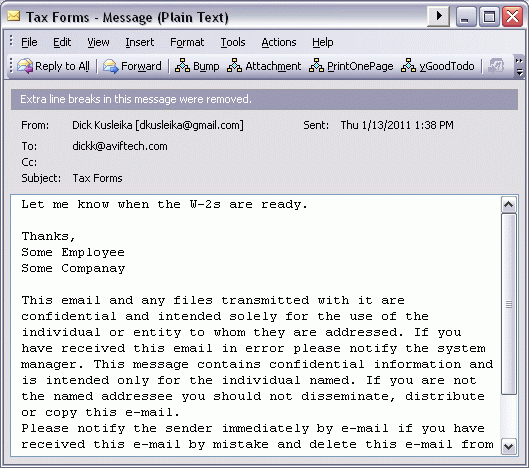
becomes this email
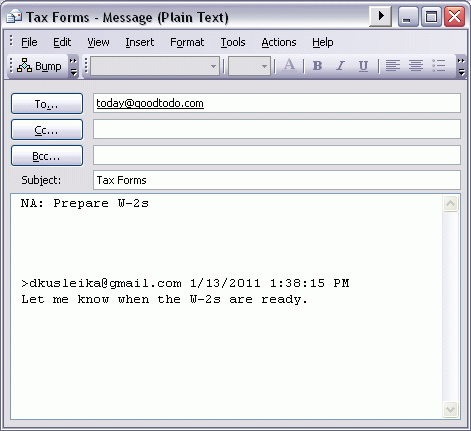
becomes this todo
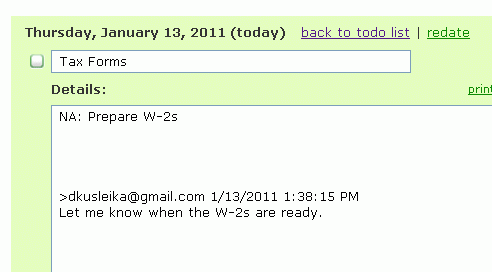
I’ve really got to figure how to send email through gmail so I can dump Outlook altogether. Someday. Maybe I’ll put it on my todo list.
Is there a way to include the copy command in the macro? So highlight some text, and have that text available in VBA to perform some operation with it?
TV: Great minds think alike. I did that after I forgot to copy the first few times with
. I was going to post about it today, but now it doesn’t work (it worked yesterday the few times I tried it). It executes the line, even in break mode, but it just won’t copy to the clipboard no matter what. Such is SendKeys. I’d love to the get the copy command in there somehow though.
Attachments! How could I forget about attachments? Also, if the clipboard contains something that isn’t text, an error occurs. That’s easy enough to fix, but I’m becoming less enamored with this code. Time to rethink.
[…] indicating it was forwarded. I don’t like that I have to delete my signature from the… [full post] Dick Kusleika Daily Dose of Excel outlook 0 0 0 0 0 […]
I tried SendKeys “^c” as well, but was confused by the result. The first time it didn’t seem to do anything, it kept whatever was on the clipboard already. If I then run it a second time the clipboard contains that same text surrounded by some additional text:
——————
Microsoft Office Outlook
——————
Original Clipboard Content
——————
OK
——————
Each subsequent running of it takes the above and continues to append that to the top and bottom. Strange..
Not to nitpick but you should be adding recipients using the Recipients collection, i.e.
Set recip = miNew.Recipients.Add(“today@goodtodo.com”)
recip.Type = olTo