Excel can automatically open files when it starts up. There are generally two folders that contain files that will be opened whenever Excel starts, but where they are depends on which version of Windows you have (and a few other factors).
The name of the first folder is XLSTART and can reside in a number of places.
- In Windows 98
- C:\Program Files\Microsoft Office\Office
- In Windows XP
- C:\Documents and Settings\user name\Application Data\Microsoft\Excel\XLSTART
These are just two examples and don’t represent every place that your XLSTART could be. For instance, if you use Excel 2000 or above on a Windows 98 machine, you likely have a folder somewhere in “C:\Windows\Application Data…”
The combination of directories to XLSTART are seemingly endless considering all the factors that go into determining its location. Searching for “XLSTART” on your hard drive will give you a good idea of where they are. In VBA, you can check the StartUpPath property of the Application object which returns a string containing the path.
The second folder that contains files which will open automatically is one that you define. On the General tab under Tools>Options, there is textbox that lets you specify an alternate startup directory. That’s a bit confusing because it’s not really an alternate – Excel opens all the files in both XLSTART and the alternate startup directory, not one or the other. In Excel 2000, the dialog looks like this
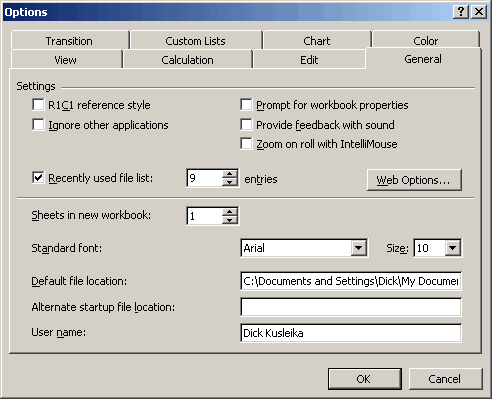
You see that I have nothing specified in mine. Also note that in later versions, the textbox caption was changed to “At startup, open all files in:”.
If you find yourself in a situation where a lot of files are opening when you start Excel or files that are incompatible are opening, check your alternate startup directory. You may have files in there that don’t belong.
Hi,
Want to call a help file (html format) on opening an excel sheet (predefined).
Pls suggest an alternative.
Thanks and warm regards,
Sucheta
Hi,
I had my Addin(xlad.xla) in “C:Documents and Settingsuser nameApplication DataMicrosoftExcelXLSTART” and in “C:Excelxlstart”(Which i created). I have a key defined in Registry to open the addin from “C:Excelxlstart”.
When i open Excel the following message comes “A Document with the name ‘xlad.xla’ is already open. you cannot open two documents with the same name, even if the document are in different folder”
How can i block the Excel from searching the addin the “C:Documents and Settingsuser nameApplication DataMicrosoftExcelXLSTART”.
I will be very thank full if i get any valuable comment on this.
Thanks
Kumar
Kumar: I don’t think you can. Why don’t you just remove it from XLSTART?
Actually, if it’s an Add-In, you shouldn’t need to put it into any start-up folder. If you save it somewhere, and then Browse to the Add-In via the Tools->Add Ins menu, it should automatically save a copy to the C:Documents and SettingsusernameApplication DataMicrosoftAddIns folder and should open automatically if it’s checked in the Add Ins list.