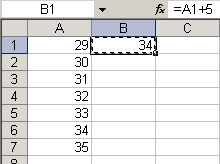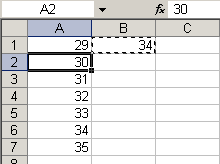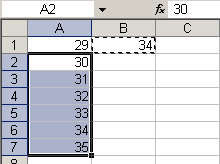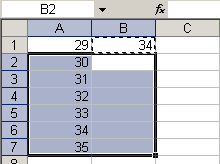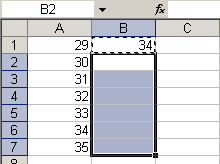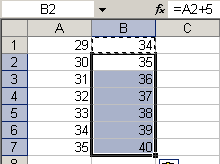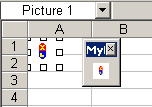Some programming notes: Reinvigorate has been down for the count. Supposedly they have been working on a new version, but they don’t indicate when they will be back. I’ve installed ExtremeTracking in their place. I’ve been looking forward to the new Reinvigorate, but I can’t wait forever, even for a free service. You’ll notice the purple thingamabobber near the bottom of the sidebar. Click on it if you want to see stats for this site.
If you’ve tried to search on this site in the last week or so, you were probably disappointed. That’s fixed. The down time is a testament to my regular expression skills – not so good. I’ve been using Atomz for the search engine and I’ve been really happy with the product. I don’t know how long they’ll let me stick around, though, so I may be searching for a new search engine. (Searching for a search engine? How delicious.) Atomz says they’ll only index 500 pages, but the fine folks have been indexing over 500 for me for a few weeks, and I love ’em for it. This week, only one page got indexed, so maybe I’ll get some credit. They will index more pages if I pay them money, but that’s not going to happen unless this site makes me money – not going to happen.
Thanks for reading and keep the emails coming. If you’ve sent me an email, rest assured that I will read it. I’m less than a month behind and charging fast.