Creating an Appointment in Outlook 2010
Creating an Appointment in Outlook 2010 Part II
![]() You can download MGoogleCal.zip
You can download MGoogleCal.zip
Here are the steps to install the code.
- Download the zip file from the link above
- Unzip the four files and make a note of where they are
- Open Outlook 2010
- Press Alt+F11 to open the VBE
- Press Ctrl+R to show the Project Explorer
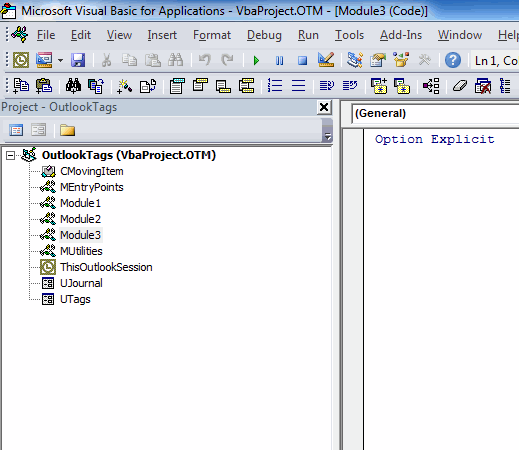
Yours will no doubt look different than mine, but you should have a project called VbaProject.OTM.
- Right click anywhere in that project and choose Import File…
- Import the two .bas files and the one .frm file (you have to do them all separately)
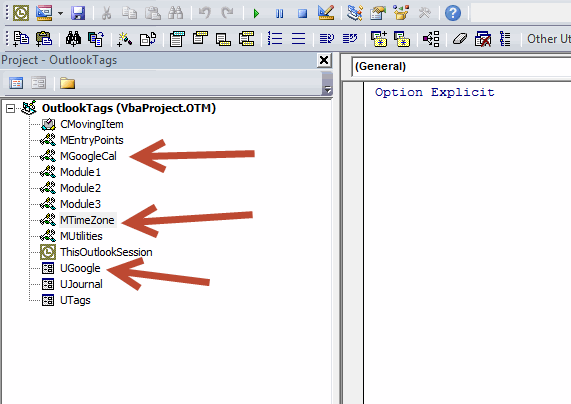
- Edit (thanks Steffan): Choose Tools – References from the menu and add a reference to Microsoft VBScript Regular Expressions 5.5
- Choose Debug – Compile from the VBE menu
- Choose File – Save VbaProject.OTM from the VBE menu
- Close the VBE
- Right click on the Ribbon and choose Customize Quick Access Toolbar
- Choose Macros from the Choose commands from: dropdown
- Add MakeGoogleAppointment to the Customize Quick Access Toolbar listbox
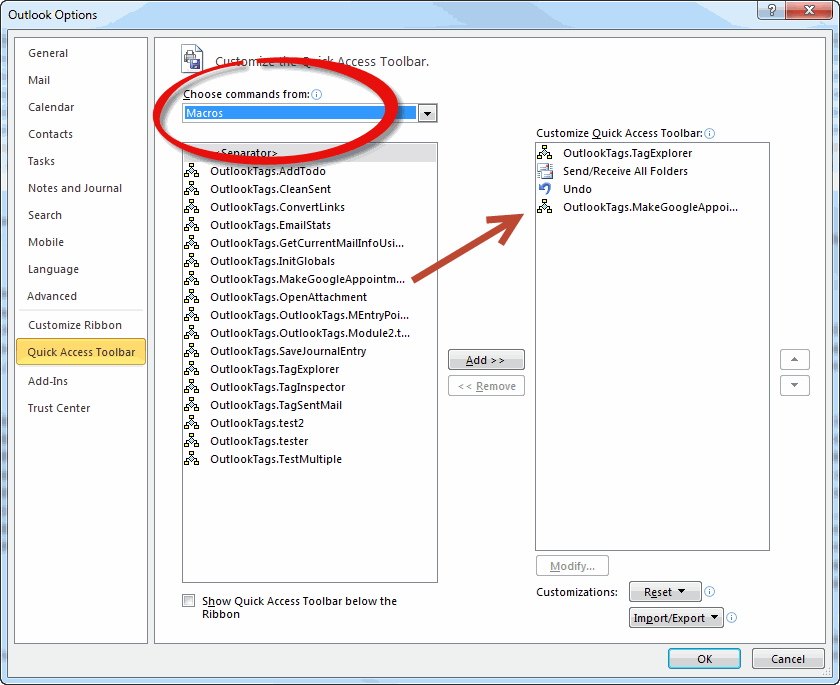
- Press Alt+4 to open the form. My icon is fourth on the QAT so Alt+4 will run the macro. Yours may be in a different spot, so use the number for your situation. If you just press Alt, you’ll see the numbers on the QAT.
- Create an appointment
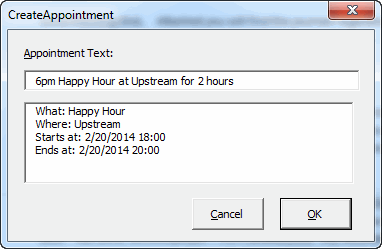
- Click OK
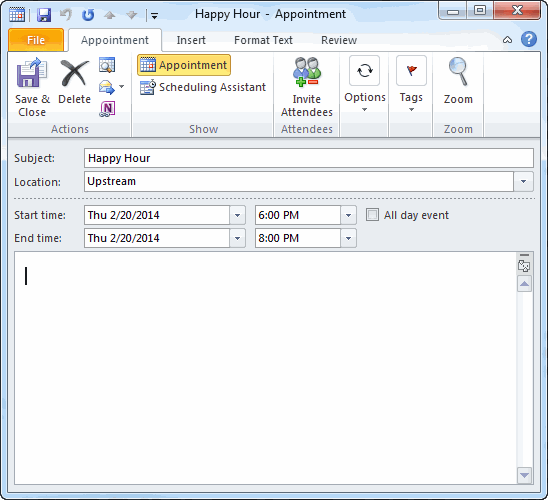
- And you’re done.
Important: Don’t forget this is mostly untested. Install at your own risk. And let me know what doesn’t work.
Perhaps you covered this earlier, but I needed to add the reference for “microsoft vbscript regular expressions 1.0” and “microsoft vbscript regular expressions 5.5” before the compile would complete. It kept telling me “user defined type not found” for rxNarrative and rxMatches in Private Sub tbxNarrative_Change. Once that reference was added, it compiled properly.
Oops, forgot about that one. Edited the instructions. Thanks Steffan.
Very nice idea. Have not tested it yet… I already have some code to create a meeting request based on an existing mail (it becomes a simple appointement if you leave the “To” field empty) , but I have to complete “Date/Time” and “Where” manualy… An extension of your project that would be nice to have would be that some selected text in the mail body (i.e. mutliselection of date – time – place) could be used to populate the corresponding field using your approach…
Thanks for sharing all this!