Recently, someone asked me if there was a better way to manage add-ins in Excel 2007. Specifically, he wants something better than Office Menu – Excel Options – Addins – (wait) – Go. Here’s a recent edition to my Personal.xls
Sub ShowAddins()
Dim wb As Workbook
‘Dialog won’t show if there’s no workbook showing
If ActiveWorkbook Is Nothing Then
Set wb = Workbooks.Add
End If
‘Show addin dialog
Application.Dialogs(xlDialogAddinManager).Show
‘Close wb if it was created
On Error Resume Next
wb.Close False
End Sub
Dim wb As Workbook
‘Dialog won’t show if there’s no workbook showing
If ActiveWorkbook Is Nothing Then
Set wb = Workbooks.Add
End If
‘Show addin dialog
Application.Dialogs(xlDialogAddinManager).Show
‘Close wb if it was created
On Error Resume Next
wb.Close False
End Sub
And here’s how I added it to my QAT (Quick Access Toolbar). Click on the little down-arrow next to the QAT and choose More Commands…
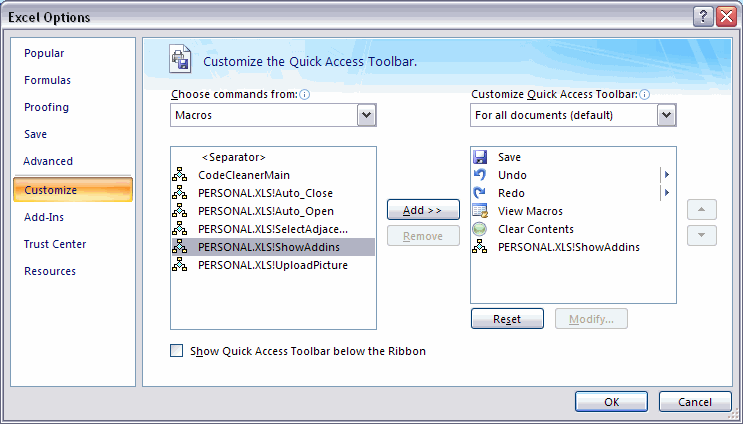
Visit PTS Installing an Add-in in Excel 2007 for more on Add-ins.
Visit Ron de Bruin’s How do I create a PERSONAL.xls(B)… page for more on Personal.xls.
One thing: In Excel 2007, you no longer need to have a workbook open before showing the add-ins dialog.
Another thing: The Alt-T-I shortcut (Tools > Add-Ins in 2003) still works in 2007.
There is already a built in Button called Add-ins – Just add it to the QAT from the “command well”
ALT-T-I does not work if no workbook is open, nor does the Add-Ins button on the QAT…Its has to be BLOB + Options + addins + wait + Go
>There is already a built in Button called Add-ins
Yep see how here
http://www.rondebruin.nl/notinribbon.htm
Given the number of add-ins downloaded from my website, I developed a set of common instructions for application security and installation of add-ins:
Common Installation Instructions for Office add-ins
http://www.tushar-mehta.com/excel/software/installation/index.htm
Sam –
I guess I didn’t try the 2003 shortcut (until now) without an open workbook.