Do you know how windows appends that “on Ne01? to your ActivePrinter. In the old days we had to loop through all the possible digits to find which one didn’t error out. Well no more!
Holger uses the registry to find the printer port. Very clever. However, if you have back slashes in your regestry key name, the scripting shell object won’t work for retrieving them. To the shell, back slashes are path separators, so it’s trying to navigate down some path that doesn’t exist.
To overcome that problem, you can use Registration Manipulation Classes.
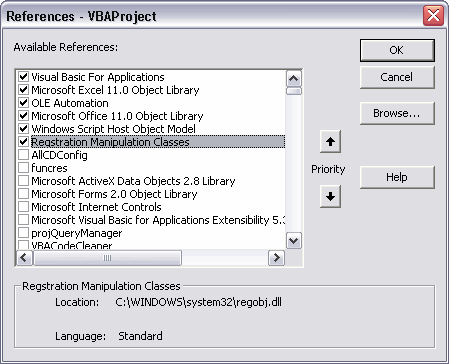
If your you’re a late binding kind of a guy, use CreateObject("RegObj.Registry") in your code. With this dll, we can loop through all of the keys in a folder, like so:
Dim objReg As RegObj.Registry
Dim objRootKey As RegObj.RegKey
Dim sKey As String
Dim objVal As RegObj.RegValue
Dim sData As String
Dim vData As Variant
sKey = “HKEY_CURRENT_USERSoftwareMicrosoftWindows NTCurrentVersionDevices”
Set objReg = New RegObj.Registry
Set objRootKey = objReg.RegKeyFromString(sKey)
For Each objVal In objRootKey.Values
If objVal.Name = sPrinterName Then
sData = objVal.Value
Exit For
End If
Next objVal
If Len(sData) > 0 Then
vData = Split(sData, “,”)
GetPrinterPort = vData(UBound(vData))
Else
GetPrinterPort = “”
End If
Set objReg = Nothing
End Function
I haven’t tested that extensively, so use caution.
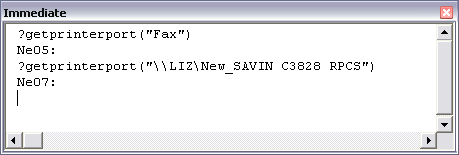
Simple point of grammar I believe you meant to write, “If you’re a late binding kind of a guy…” in the text just below the first image. You typed “your” when “you’re” or “you are” seems more appropriate.
OK, a message I posted yesterday didn’t come through, so I’ll express it differently.
This is simple from the command line. Either
rundll32 printui.dll,PrintUIEntry /Xg /n “\servernameprintername”
which displays the information in a dialog, or adding another option to it,
rundll32 printui.dll,PrintUIEntry /Xg /n “\servernameprintername” /f “filename.ext”
which stores the information AS UNICODE TEXT in the file named filename.ext, or by querying the registry directly and parsing the result,
for /F “skip=3 tokens=2 delims=,” %a in (‘reg query
“HKCUSoftwareMicrosoftWindows NTCurrentVersionDevices”
/v “\servernameprintername”‘) do echo %a > filename.ext
which also stores the result in the file named filename.ext.
All it takes is running one of these commands from VBA using Shell and reading filename.ext.
Depressing how few presumably sophisticated Windows users still know how to use the command line.
@fzz
First command doesn’t help. There is no entry containing the “Ne0x:” info.
Your second command works perfect.
Thanks a lot:-)