Hi All,
For over a decade we’ve been telling people you cannot change the font of a checkbox from the forms toolbar in Excel.
Well, look at this picture:
and tell me how I got check box 2 looking the way it does (File is showing in Excel 2003).
What’s in it for you? Well, eternal fame I guess :-).
Regards,
Jan Karel Pieterse
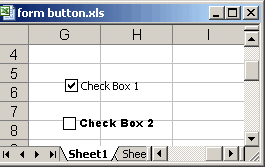
Right Click | Properties | Font | Bold Worked for me…
Hi Jan Karel,
2 ways I can think of.
The first produces static text but only requires the checkbox control.
Create a rectangle autoshape, add text and format as required. Turn off fill and border then save that as an image. With the Fill effects of the control select the image.
The second also required the use of a autoshape. The autoshape provides the formatted text and this can be grouped with the checkbox.
Obviously remove the text from the checkbox in both cases.
doco: That only works for a checkbox from the control toolbox.
Andy: Nice suggestions but I really used a plain-vanilla checkbox control from the forms toolbar and then did some magic. The magic does not involve putting stuff on top or next to the control…
Download the file here:
http://www.jkp-ads.com/downloadscript.asp?filename=CheckBoxWithChangedFont.xls
Or here for larger and red :)
http://cpap.com.br/orlando/checkboxwithchangedfont2.xls
I’ll wait for your trick you is the pioneer.
Good one, JK.
I wasted about 30 minutes on this and I finally figured it out.
I did it like this:
http://www.jkp-ads.com/articles/Excel2007FileFormat01.asp
Sneaky!
I, wrongly, assumed your “File is showing in Excel 2003? comment meant you had done it using xl2003.
Having said that even if using xl2007 I would not have consider poking around in the xml.
Cool trick JK.
I did it by saving the sheet as an HTML file. Then I modified one of the styles, and opened the HTML in Excel.
Nice one, John. Didn’t even consider HTML
In Excel 2007 you can format the control “fill colour – fill effects – picture – select picture”. With this you can put anything in the place of the checkbox text.
Good idea!
Nice approach, Dave. Picture works in Excel 2000, the oldest version on this pc.
Hmmmm… Silly me. The example image is of a checkbox from the ‘control toolbox’. ;-)
Doco: ” The example image is of a checkbox from the ‘control toolbox'”
Nope, wrong answer :-). Check out the link to the article…
(1) use a registry editor and go to:
HKEY_CURRENT_USERSoftwareMicrosoftOfficeExcel9.0ExcelOptions
(2) add new string value with:
name: DlgFont
vale: Arial Black, 8
(3) Add a check box from the forms toolbar in Excel. And save the file.
(4) remove added registory entry.
correction.
path is
HKEY_CURRENT_USERSoftwareMicrosoftOffice9.0ExcelOptions