One of Excel’s features which I use frequently is the Advanced Filter – Unique Values.
It’s pretty handy for analysing data and building summary / master tables.
From Excel’s menu: Data > Filter > Advanced Filter…
Copy to another location = selected.
List range: Select the list of values you want to see unique. Include the heading.
Copy to: Select a single cell. You can only copy filtered data to the active sheet.
Unique records only = ticked.
Update:
“Copy to” must be the active sheet but “List range” may be another sheet.
Read the comments for more info. Thanks r.venkataraman!
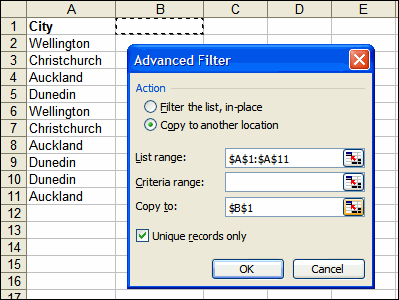
quote You can only copy filtered data to the active sheet.
unquote
not necessary Debra Dalgleish has a solution in
http://www.contextures.com/xladvfilter01.tml#ExtractWs
I have made some notes on this webpage so that I and my brother can understand implia;tions easily -given below
quote
you make sheet 2 as activesheet. choose an empty cell in sheet2. then click data-advance filter. the data range and criteris range you go to sheet1 and choose the ranges. everytime you finish selecing it will come back to sheet2 because that is the activesheet.
now click and now choose any cell in sheet2
the filtered data is copied to sheet2 though database and criteria are in sheet1.
unquote
I tried to copy filtered data on another sheet but it did not work, though it did work for only active worksheet.
Here is some code that I use to get a list of unique items. Becuase I have to do it so often it is a pain to have to filter… This is a attached to a menu item that I have on a custom menu bar.
Private Sub GetUniqueItems()
Dim cell As Range ‘Current cell in range to check
Dim rngToSearch As Range ‘Cells to be searched
Dim dic As Scripting.Dictionary ‘Dictionary Object
Dim dicItem As Variant ‘Items within dictionary object
Dim wks As Worksheet ‘Worksheet to populate with unique items
Dim rngPaste As Range ‘Cells where unique items are placed
‘Create range to be searched
Set rngToSearch = Intersect(ActiveSheet.UsedRange, Selection)
‘Confirm there is a relevant range selected
If Not rngToSearch Is Nothing Then
‘Create dictionay object
Set dic = New Scripting.Dictionary
‘Populate dictionary object with unique items (use key to define unique)
For Each cell In rngToSearch ‘Traverse selected range
If Not dic.Exists(cell.Value) And cell.Value Empty Then ‘Check the key
dic.Add cell.Value, cell.Value ‘Add the item if unique
End If
Next
If Not dic Is Nothing Then ‘Check for dictionary
Set wks = Worksheets.Add ‘Create worksheet to populate
Set rngPaste = wks.Range(“A1?) ‘Create range to populate
For Each dicItem In dic.Items ‘Loop through dictionary
rngPaste.NumberFormat = “@” ‘Format cell as text
rngPaste.Value = dicItem ‘Add items to new sheet
Set rngPaste = rngPaste.Offset(1, 0) ‘Increment paste range
Next dicItem
‘Clean up objects
Set wks = Nothing
Set rngPaste = Nothing
Set dic = Nothing
End If
End If
End Sub
You need to reference the Microsoft Scripting Runtime to use this…
Mr John Walkenbach has also offered a possible solution for working with unique items.
Try http://j-walk.com/ss/excel/tips/tip15.htm
It is a UDF called UniqueItems (starting at example 4). Since I use it quite often I have exchanged UniqueItems for just Unique and vice versa to reduce the typing involved. I hope this helps.
Is there an inbuilt excel function in Excel in get unique set of values from a range?