Under Format>Cells, the Alignment tab allows you to rotate the cells from 90 degrees to -90 degrees. In the example below, the text in A1 is rotated 90 degrees.
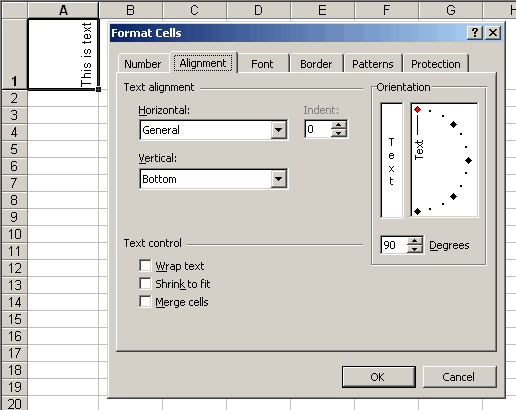
Unfortunately (or maybe fortunately) you can’t turn your text upside down. While I’ve never had a need to do this, it has been asked several times. I have yet to find a decent way to get it done.
The best way I’ve found is to use a cell that contains the text I want to rotate, then, use Paste Picture Link to make a copy of the cell, which can be rotated to look upside down.
Juan: Can you give me the steps for that? Whenever I try to paste a picture, I can’t rotate it – the rotation control on the dialog is disabled.
Sure (let me confirm it first… ;) )
1. Type something in A1, ‘Test’
2. Copy the cell
3. Press shift, go to Edit | Paste Picture Link
4. The rotator appears for me directly using XP. (Can’t rotate it in 97 or 2000, so that may be the issue. Even if I create the file in XP/2003 and open it in 97/2000, the cell appears then “unrotated”)
So, that must be the problem you’re having…
One thing I find cool about rotating text, say, 30 or 45 degrees is the way the left, right and vertical borders react.
For very long column headings, I find this a lot nicer to read than using word wrap.
Rob: I’ve never noticed that. Definitely cool, I can’t wait until I have the opportunity to use it.
Also used full in charts, if you have, say a bar chart with long names for each bar, putting the text a a very shallow angale, rather than “vertical” seams to crate “more space”, if you see what i mean.- i han’t explian my self very well here sorry, i’m sure you know what i’m getting at.
There is, in fact, a way to have text appear upside-down in an Excel document, though you’ll probably end up with a kink in your neck by the time you’re finished.
Simply re-adjust the cells so that the width and length are reversed (i.e., 22×80 pixels instead of 80×22). Then select all the cells and rotate the text 90 degrees counter-clockwise. For the cells you want inverted text, rotate the alignment 90 degrees clockwise. Finally, set the page layout to landscape and make an appointment with your chiropractor to fix your neck! (^_^)
Cheers!
Blain Armstrong
Toride, Japan
What fabulous tips. I play around for freakin’ hours to try to get Excel to do this, assuming that something as simple as upsidedown text would be a no-brainer. Only to find out there is no simple Format Cell solution!
Thanks everyone,
Lori
what about rotating 180 degrees is it posible?
I tried to rotate it 180 degrees; it will only let you rotate 90 or -90 degrees.
I had a need to rotate text 180 degrees and fortunately I use Corel Quattro Pro. Right click, select cell properties, alignment, rotate enter -180 , click OK and I’m done. You just can’t beat Corel Quattro Pro
You can also use Word Art and rotate the Word Art object 180 degrees. You can link the text in the Word Art to a cell by clicking on the Word Art object and entering =A1 in the formula bar. This works in Excel 2003 – haven’t checked in other versions. I think I like Juan’s Paste Picture Link method the best.
… And you can also use the “Camera” tool. Select the cells, apply “Camera”, click were you want to paste the copy/picture of your cells. Then select the object/picture created, right click “format picture” and rotate it as you want. The picture keeps a dynamic link with the initially selected cells.
In excel 2003, you’ll find the camera tool via the menu “view” / toolbars / customize / commands / category = tools / commands = camera.
In excel 2007: office button / excel options / customize / all commands / camera
Unfortunatly there is no help item on the camra tool!
In Excel 2007, text added to shapes flips upside down if the shape is flipped – however, a left-right flip doesn’t do a left-right reverse (so you still can’t read a workbook printout in a mirror…).
Actually, I’d love to know how to keep the text right-side up when a Excel 2007 shape is vertically flipped, but haven’t found a way.
Well really I have – but it would be evil to inflict on anyone who had to maintain / extend an Exce 2007 workbook. A shape created in an Excel 2003 .xls that is opened with Excel 2007 and converted into a Excel 2007 .xlsx or .xlsm keeps the older behavior where vertically flipping the shape doesn’t flip the text.
James
Thanks for sharing Ed Kitlas,
Had this site been named “dailydoseofcorel” then maybe your tip would have helped!
Thanks to everyone else who gave tips instead of bragging about some other program.
I know how to do it. Create your own upside-down font & type out things SDRAWKCAB. Do it via Start > Run > eudcedit.exe used in conjunction with Character Map found in All Programs > Accessories > System Tools > Character Map. Notes: *It takes a bit of work to figure it out, *It works, *Be careful to follow All the instructions or it messes-up your machine, *No-one else will be able to read it unless you give them a print-out or you give them the font file (and they insert it in the right place).
> be careful..
http://www.codeproject.com/KB/office/upside_down_text_excel.aspx
OMG! Someone’s already created an upside-down font! You put it in C:WINDOWSFonts, it instantly appears in Excel, and all the Excel Text functions work with it! Some results are surprising because Excel doesn’t know we’re spelling words backwards (haha). It is UPSIDJ__.TTF, called Ingrimayne Type, product # 164986, found at http://new.myfonts.com/ It sort-of looks like Calibri (except upside-down)!
After trying for a long time I just created a text box and typed what I was looking for in the text box and was able to turn the text box upside down. I also like the idea of upside down font. That was cool.
depending on what you want to do, but if it is intended for printing, you could also change your pagelayout to landscape and turn 90 and -90 degree’s
I TRY USING THE WORD ART AND ROTATE 180
Satish Kumar had the best answer here IMO. It’s quick and works just like a textbox in Word. A textbox in excel doesn’t have to be anchorexd ‘inside’ a cell – It’s free floating so you can place it with as precision as you need to within your print area.
It took me about 20 seconds to create the text box, type my label into it, then rotate it 180 deg..
I used Snipping Tool to select all of the cells I want to flip upside down; save the snip; insert the snip into excel as a picture; then rotate the image 180 degrees. You may need to adjust the size of the image after pasting, but it worked for what I wanted.