Amy asks
I want to count every entry in a column (including duplicate entries) for all entries except the repeat (“) sign
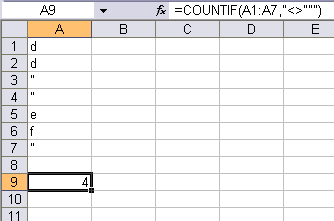
Note that there are three double-quotes after the not-equal sign. To include a double-quote inside a double-quoted string, you use two double-quotes right next to each other. It’s similar in VBA. Here’s another way:
=COUNTIF(A1:A7,”<>” & CHAR(34))
Say you want to use the countif function to see how many items in a column are within a range. I tried to do it like this and it return zero.
=countif(A1:A9,”>=4,=4;=4:=4?and”=4,
I would like to add another condition. Only count if column d=1,2,2a,2b,2c,2d,2e,3,4,5,6,7. How would I do that?
Larry Smith asks how to use countif to verify values in a range. This approach will do it: =COUNTIF(A1:A9,”
Wendy asks how to use countif to count mixed values in a given column. Multiple use of the countif function is needed to handle the mixed values involved. This approach will do it:
=(COUNTIF(D:D,”
Dick, your solution for Amy works well. However, any blank cells in the range concerned will also be counted. Here’s an approach that excludes blank cells from the count:
=COUNTIF(A1:A7,””&CHAR(34))-COUNTBLANK(A1:A7)