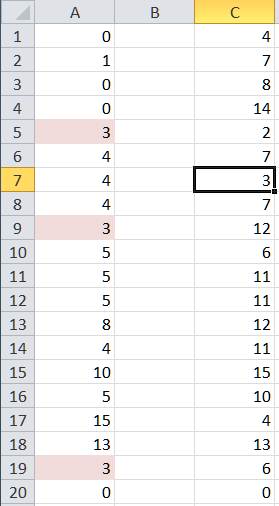This note documents a somewhat creative and I suspect an unintended way of using a slicer. A slicer is a control element introduced with Excel 2010. It is a large easy-to-use control to filter the results of one PivotTable or even multiple PivotTables. I like the UI look-and-feel of a Slicer and decided to explore it as a replacement for a data validation drop down list that has traditionally served as a selector.
So, instead of
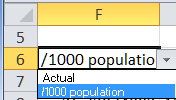
I wanted to use
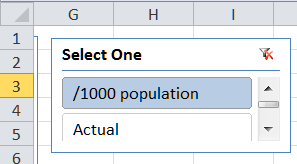
This also fit in very well with two other slicers I was already using to analyze the data.
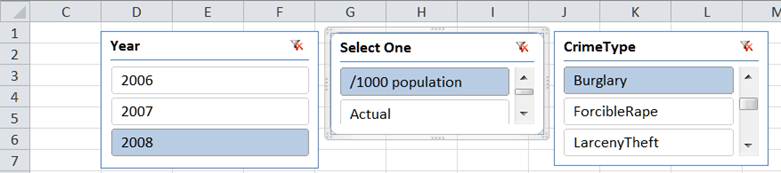
For a version in a page by itself (i.e., not in a scrollable iframe as below) visit http://www.tushar-mehta.com/publish_train/xl_vba_cases/0311%20slicer%20or%20data%20validation.shtml